View audience activity, including newsletter opens, clicks, and engagement, directly from the Audience Profile page.
Introduction
The new Audience Profile page allows you to view the latest activity for each audience member. You can see newsletter opens, link clicks, and which newsletters have been opened. This feature gives you a complete view of engagement at the individual level.
Actions You Can Take on the Audience Profile Page:
- Open the audience member’s profile.
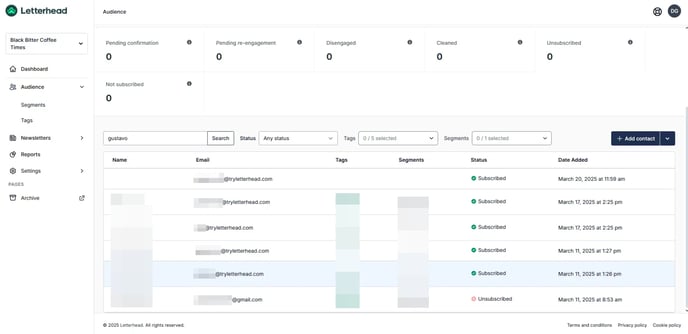
- You will see the activity log on the right side of the screen and the profile details on the left side of the screen.
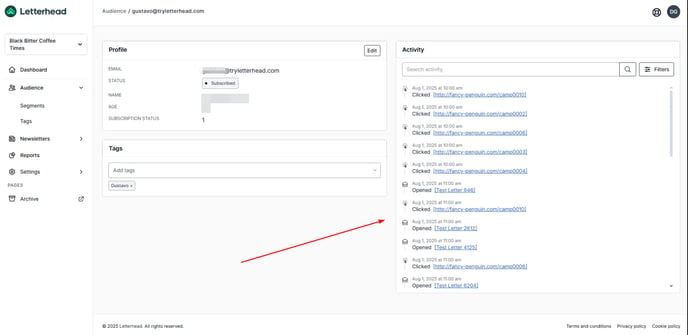
- Filter audience activity using Opens and Clicks.
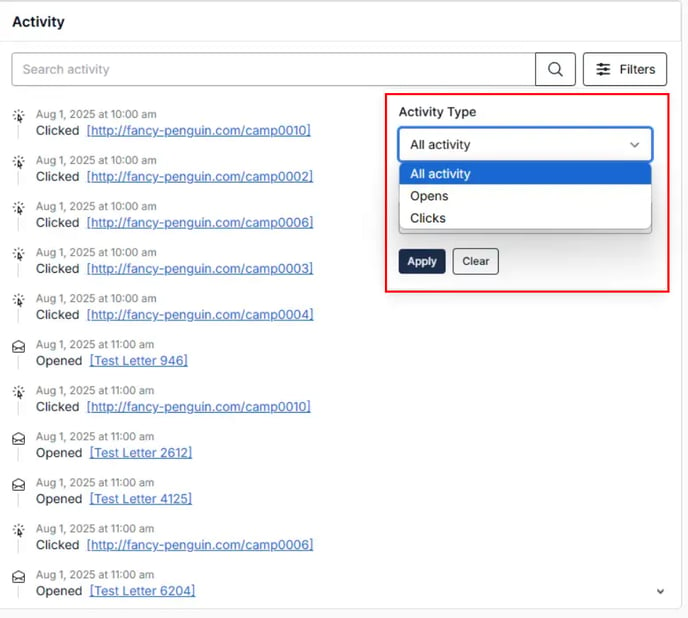
- Sort audience activity by Newest and Oldest.
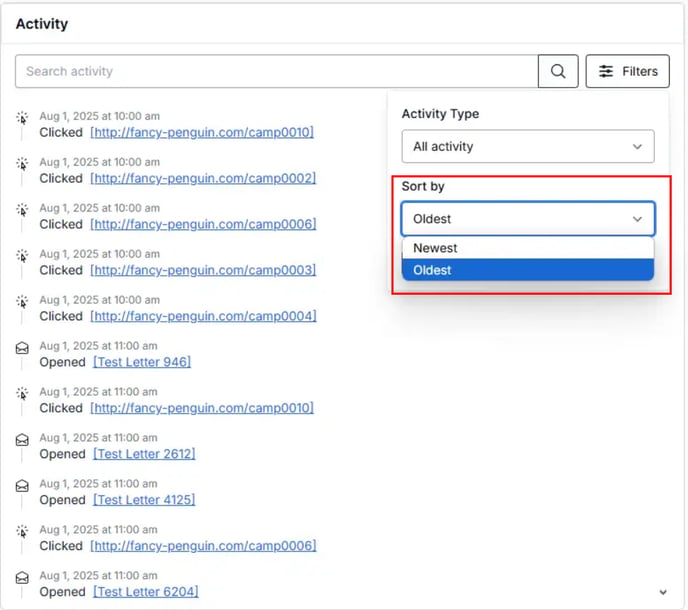
- Click on the Link to navigate to the link the audience member clicked.
- Click on the Newsletter link to navigate to the Newsletter metrics.
- Search by Newsletter or Link.
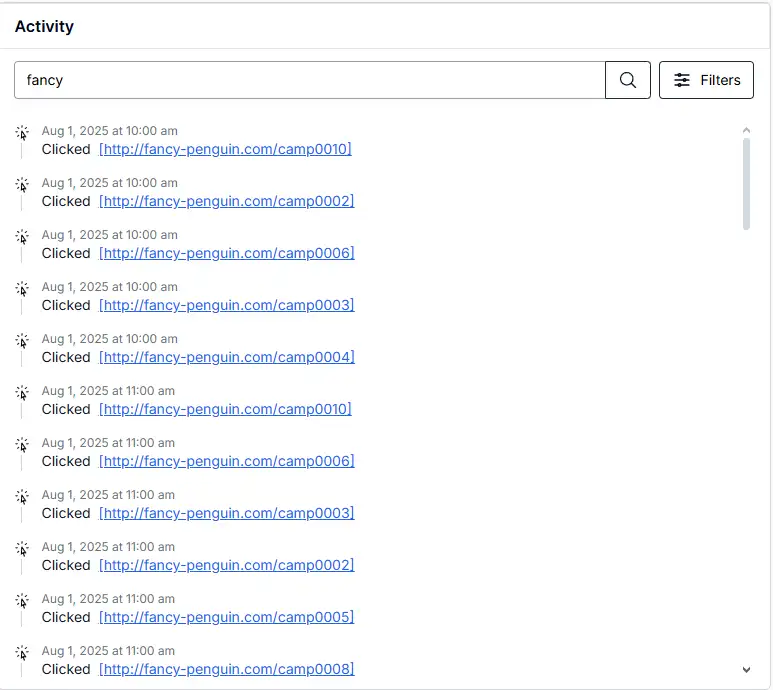
- Add tags to the audience member profile.
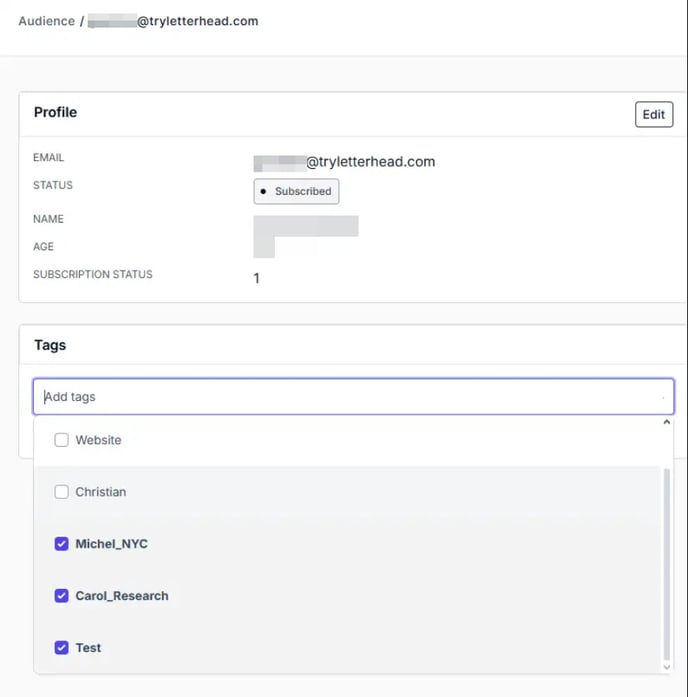
- Edit audience profile.
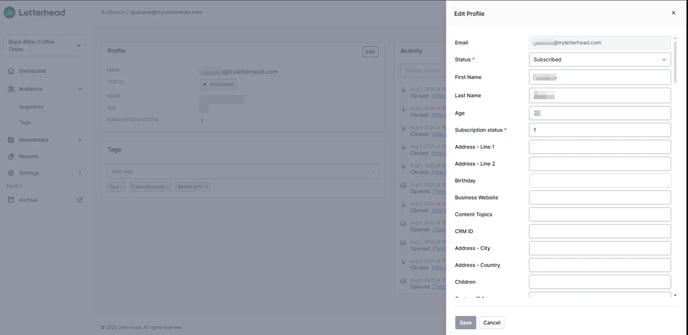
Frequently Asked Questions
When Does the Data Start Recording?
The activity log starts recording data from the moment the new Audience Profile page was launched. Because it uses a new system, any newsletter opens or link clicks from before this update will not appear in the log.
How Long Is Data Kept?
We keep activity data for each audience member for up to 12 months. This means you can view opens, clicks, and newsletter activity for the past year, but older activity will no longer be available in the log.
Who Can Access This Feature?
Any user who has permission to view audience profiles can use this feature. This includes both Organization Admins and Channel Admins, so team members with the right access can check engagement activity for any audience member.
Need Help?
If you have questions or need assistance, please contact our support team at support@tryletterhead.com or log a support ticket through the Help Center!
