Letterhead's WordPress Plugin allows you to publish WordPress posts automatically into your newsletters. If you have a WordPress website and curate articles from your site, this article is for you.
Our customers want and need more efficient and effective ways to get content into Letterhead newsletters, so we have introduced our WordPress Plugin. You are now able to automatically push published WordPress posts and their metadata into Letterhead and automate sharing WordPress content through newsletters with a WordPress composer block.
Currently, it works with text posts, not special media, such as video, audio, or quote posts.
Installing the Plugin on your WordPress site
- Login to your WordPress site.
- Select Plugins from the menu on the left-hand side of the screen.
- Click Add New

- Download our Letterhead Wordpress Plugin file from the Organization-level Settings -> Integrations page.
- Upload the zip to your Wordpress website to install.
- Once installed, enter the API Key for your brand and click Save. Click here to see where to find it.
.png?width=688&height=444&name=image%20(15).png)
- Once you have saved, choose the channel to sync with your site and make sure to select Yes under Curations sync.
You are only able to curate to one Letterhead channel through the plugin, so articles can only be sent to one channel at this time.
Setting up your newsletter to load stories or posts from your WordPress site
- Open your existing template or create a new onw, by going to the Newsletters screen and selecting Templates to edit or create a new template.
- Once you have deactivated the template you would like to edit, or started from a blank one, go to the blocks on the right of the screen.
- Scroll to the bottom of the block menu, until you get to the Integrations section, then click the drop down.


- Click and drag the WordPress block to the composer.
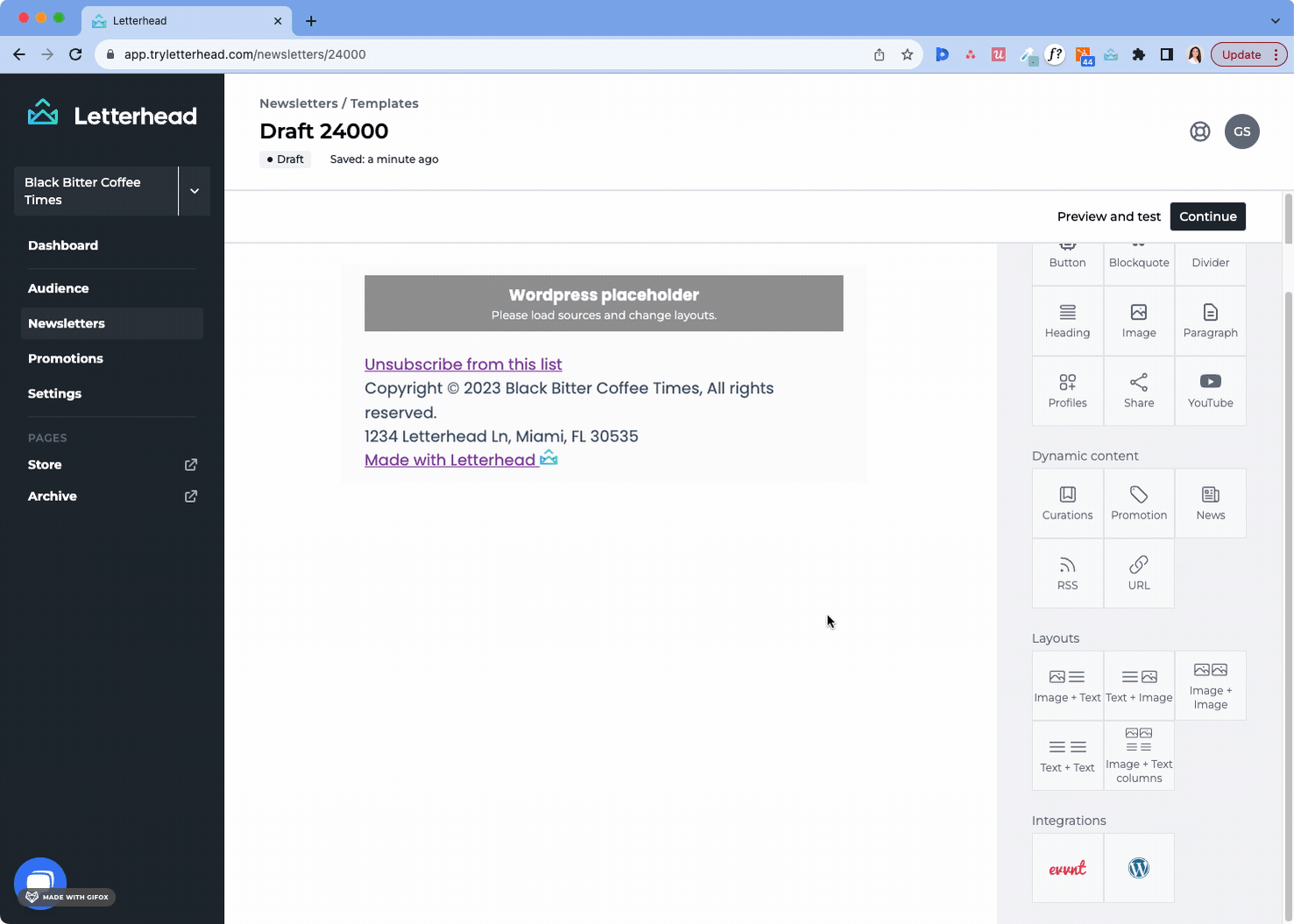
- Once the WordPress placeholder is visible in your newsletter, click on it, and the block settings will slide out on the right of the screen.

- You'll see the following options displayed:
- Search: enter a search term and load published articles that include that term or headline.
- Source: limit articles to those from specific sources
- Tags: limit articles to those with a specific tag
- Date curated: limit articles by date.
- Number of items: display a specific number of articles
- Skip: skip a certain number of articles from loading.
- Layout Items: adjust the image and text placement within the block.

- Display options: This allows you to adjust the display options according to the data available from your source.

- Boarder: This setting applies to the block itself and not the content contained within the block.

- Color: update the background color of your WP block, in order to have it stand out, click on the color to update it.

- Fonts: update the font settings within this block.

- Padding: adjust the spacing within the block. You can add or reduce spacing from the newsletter margins or between the blocks above or below this one.

If you are working in a template draft, the Load button will not be visible.
The option to load articles is only present once you are working on your newsletter draft.
Loading Articles in the Newsletter
If you are working on a template draft, once you have updated all the settings, you can click on the 'X' at the top of the block settings to exit out of the Wordpress block, and reactivate your template.
- Once your template is active, go to the Newsletters screen.
- Click Use template to use the template you recently updated with the Wordpress placeholder.
- When the newsletter loads, click on the Wordpress placeholder to view the block settings.
- Once the block settings are visible, click on the Load button visible towards the middle of the block settings, just below the Skip setting.

- After clicking the Load button, you will see the WP articles load in the composer section of the screen and they will replace the placeholder.
If no articles load, please check the following:
- Have installed your WP plugin correctly?
- Have you selected the right channel to sync with?
- Is syncing on?
- Are your posts published?
- Can you see the post in Curations in Letterhead?
If all of these are yes, please log a support ticket through the chat or by emailing us at support@tryletterhead.com