You can now access your API key directly from your Settings page at the organization level.
Your API key applies to all channels or newsletters under your organization. You can use this for your API integration or to integrate with Zapier.
To access your API key, please follow the steps below:
- Login to your account and click on your organization or brand in the left-hand side menu. In this example, our organization is Black Bitter Coffee, and it has two channels or newsletters under that brand. The top option is the organization.
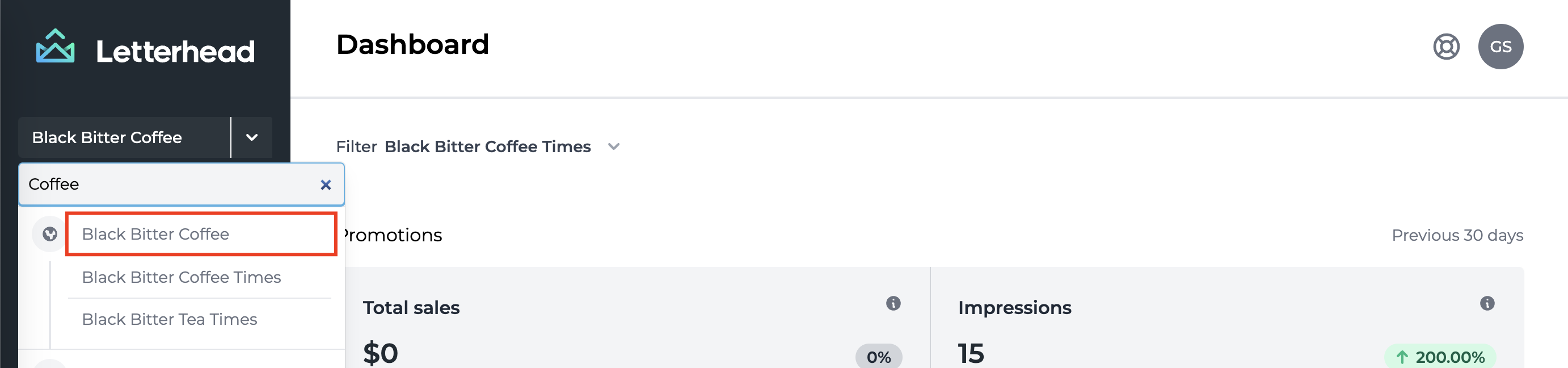
- Once the organization page loads, click on Settings.
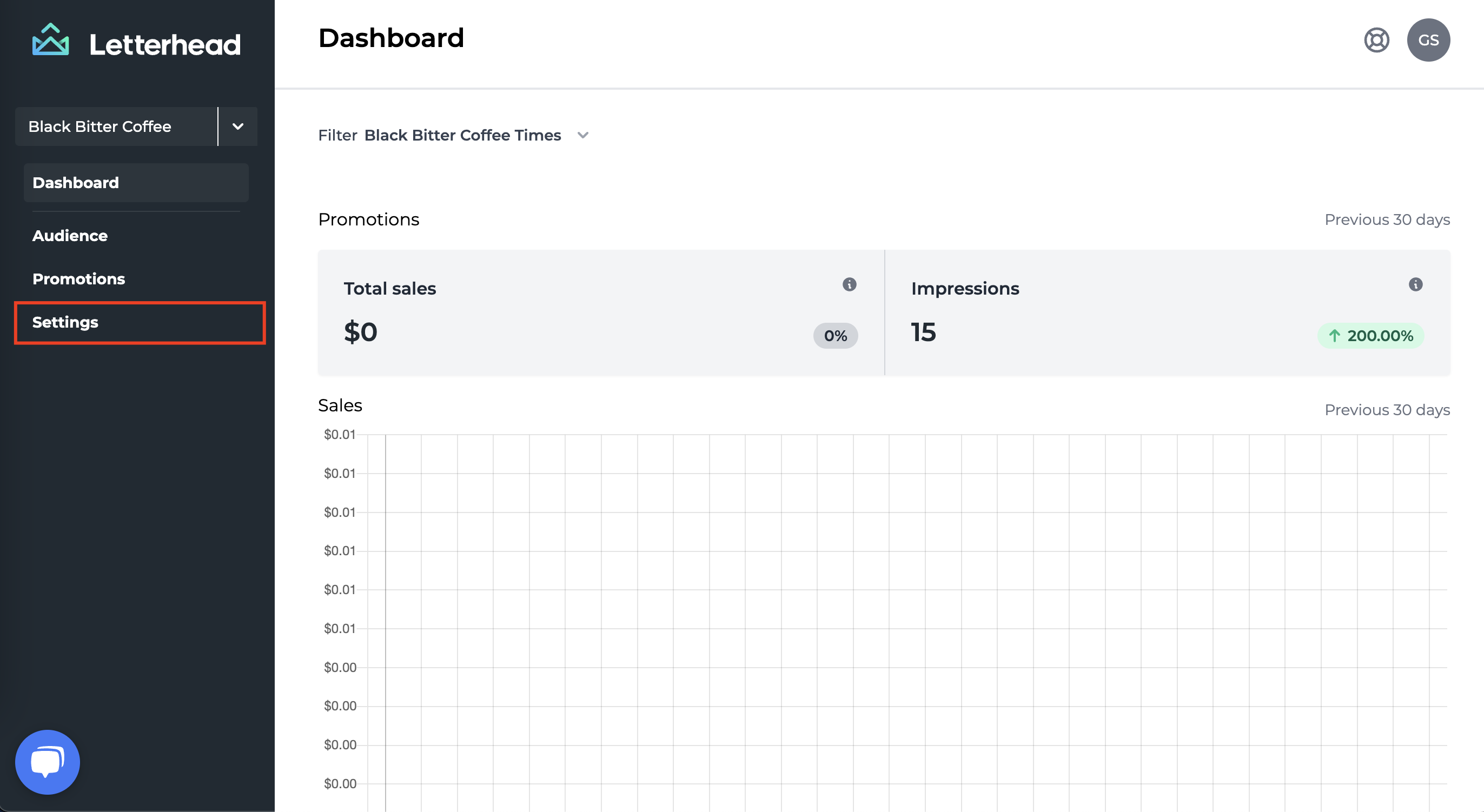
- Once the Settings page loads, look for the menu on the top right of the page, and click API Keys
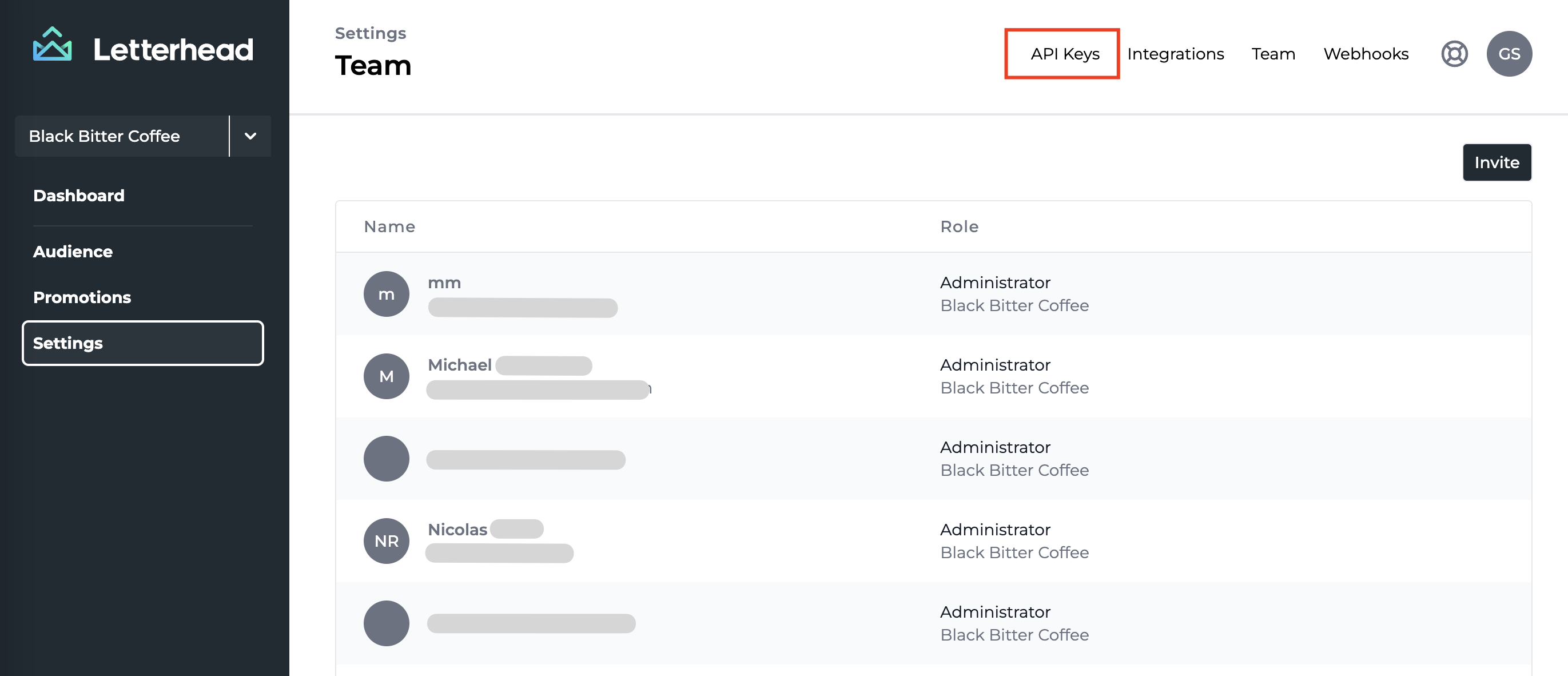
- Once the API Keys page loads, you will see the list of active keys available. Letterhead will only reveal the key when it is created, so if you need your API key, you will need to click on 'New key'.

- Once you click the New key button, make sure to label it, so you know where it is being used or for what purpose. You can have one for Zapier, for example, or for an outside developer.
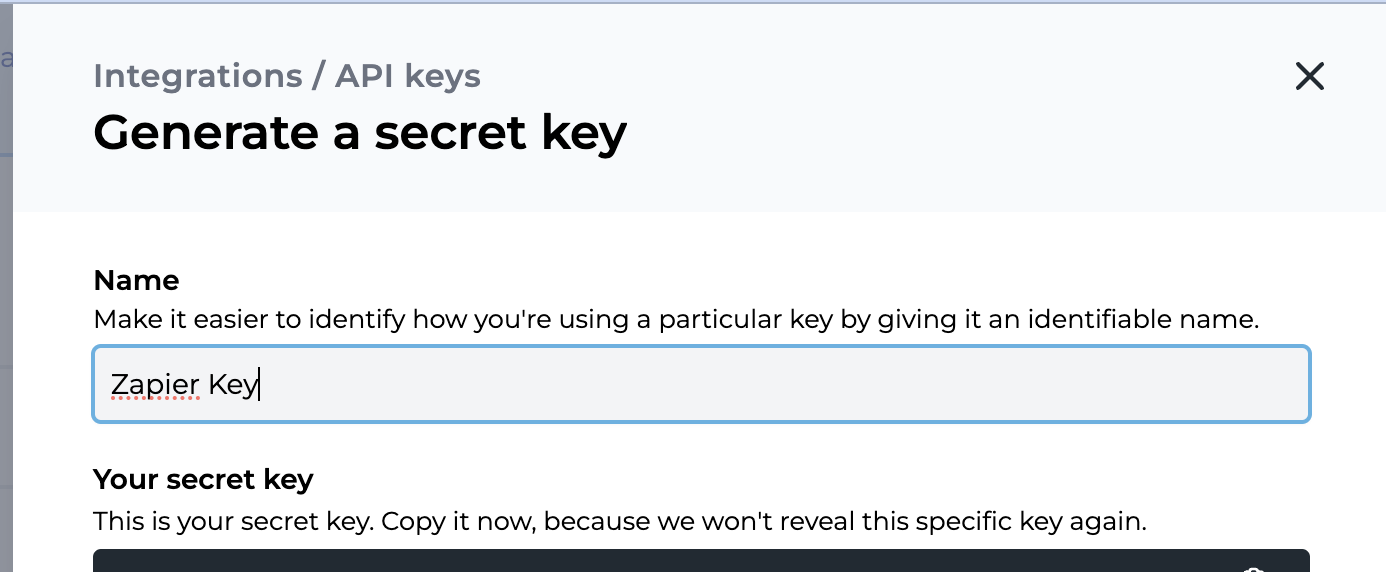
- Before clicking the Submit button, make sure to copy it and use it for your integration because it will only be revealed at this point.
- Click Submit, and you'll get a success message at the bottom of the page.
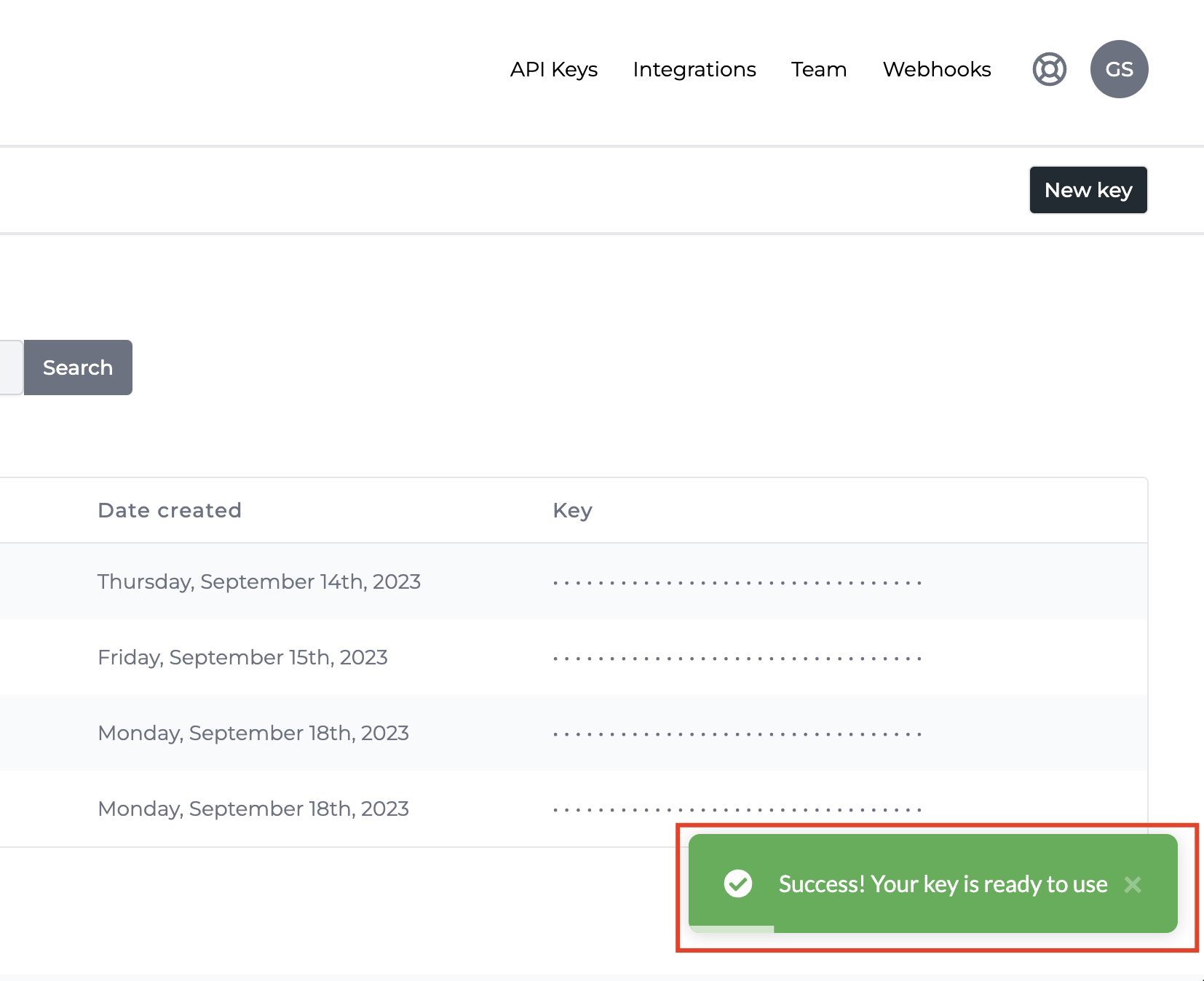
If you do not copy the key at the moment of creating it, you will need to generate a new one to be able to copy the key.
How do I delete an active API Key?
If you need to deactivate an existing key, go to Settings -> API Keys and look for the key you would like to delete, and hover over its row. A delete icon will show up on the far right. 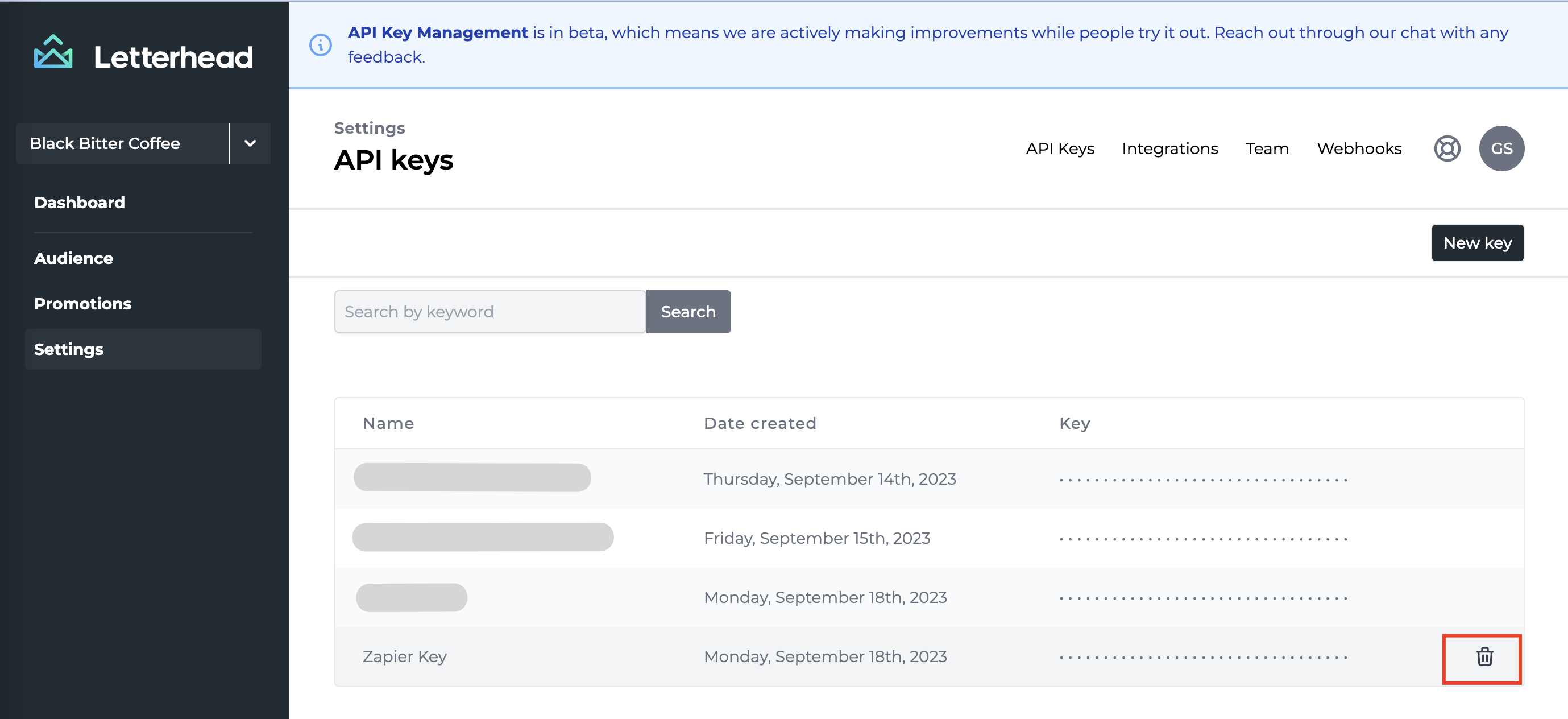
Click the Delete icon, and a confirmation message will pop up.
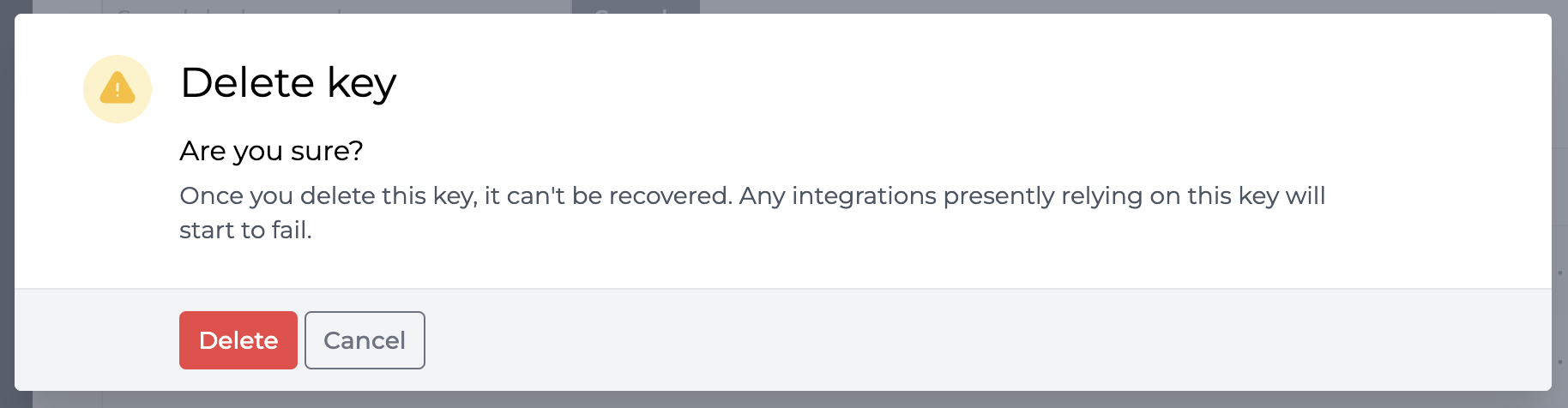
Click Delete, and you will see a confirmation message at the bottom right of the screen.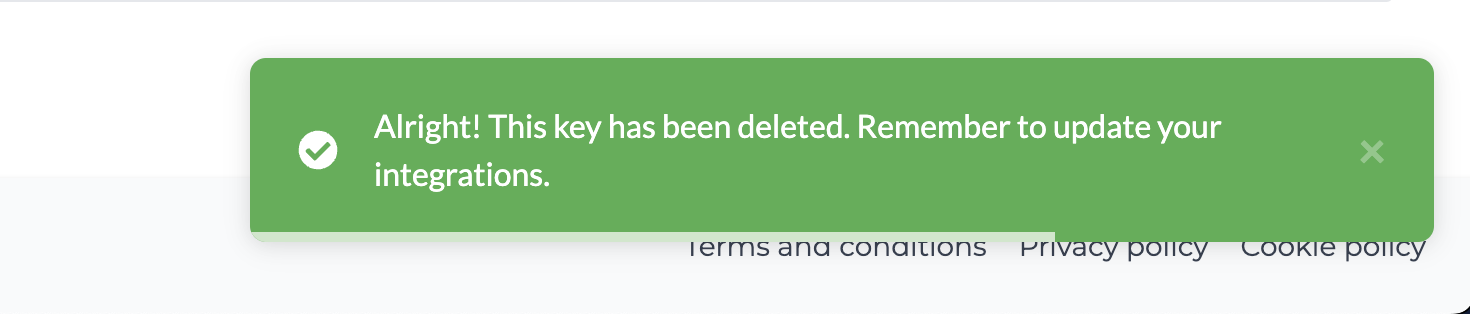
Need Help?
If you have questions or need assistance, please contact our support team at support@tryletterhead.com or log a support ticket through the Help Center!
