Learn how to work with Templates in Letterhead. Templates are reusable layouts that help you quickly design newsletters with a consistent structure.
This article walks you through how to:
-
Create a new template
-
Edit an existing one
-
Activate or deactivate templates
-
Delete templates safely
How to create a template
- Click Newsletters on the left pane.

- On the upper right select Templates.

- On the Templates page, click Create New Template.

- Assemble your template. On this stage, you have the option to select any of the blocks on the right and easily place them wherever you want them to appear in your newsletter. Simply click on the desired block and drag it to the desired location.
- After dragging a block to your desired location, simply click on the placeholder to access the block settings on the right, click the dropdown to see the options and make any necessary edits.

- During this stage, you will be creating your newsletter edition and adding your content. Once you have finished, simply click on the Preview and schedule button to proceed.

- On the next page, you can choose your target Audience and provide a Title and Preview text for your newsletter.

- If you click Send a test email, a pop-up a window will appear where you can enter the email address where you want to send the template.

 What is pulled into preview is really determined by the email client. We can ensure priority of information (e.g., your preview is at the top), but we cannot ensure exclusivity.
What is pulled into preview is really determined by the email client. We can ensure priority of information (e.g., your preview is at the top), but we cannot ensure exclusivity. - Click Send email

- To enable your template for use, simply click on the Activate Template button.

On the Newsletter page, the activated template will appear in the template dashboard.

How to edit the template
Once you have created a template and want to make changes.
- Click Newsletters on the left panel.
- On the upper right select View all Templates.


- Select the template you want to modify.
- Click Deactivate.

- Update the template.
- Once you are done updating the template, click on Preview and schedule.

- The Make your template ready for use allows you to make changes in Audience, Title, and Preview text.

Best Practice: Duplicate a template before major changes to preserve the original.
ℹ️ Note:
How to delete a template
- Click Newsletters on the left pane.
- On the upper right select View all Templates.

- In the templates gallery, locate the template you wish to remove and click on the trash icon
 to delete it.
to delete it.
How to activate/deactivate the template
- Click Newsletters on the left panel.
- On the upper right select View all Templates.

- Select the template you want to activate/deactivate.
- Click on Activate or Deactivate on the right side of the screen.


If you want to schedule your newsletter, select a newsletter from the new template article.
✅ Activate or ❌ Deactivate a Template
-
Activate makes the template available in automation setup and newsletter creation.
-
Deactivate hides the template from new sends but does not affect newsletters that have already been scheduled using it.
When a template is deactivated, the system will check if it is currently being used in any existing automations. If the template is part of an active automation, the user will receive a prompt notifying them of this.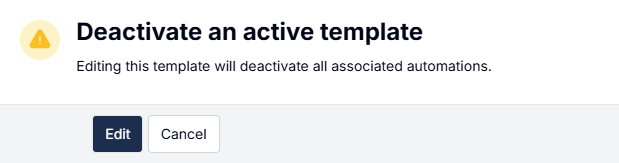
If the user confirms that they want to proceed with deactivation, the associated automation will automatically be deactivated as well. This ensures that no automation continues to run with an inactive or outdated template.
Pro Tip: Deactivate a template before editing to prevent accidental sends using an in-progress version.
⚙️ Troubleshooting Tips
Problem Solution Can't delete template Check if it’s used in scheduled newsletters or active automations Edits not saving Ensure you're not editing a live version—deactivate first Wrong version sent Always preview and test-send before activating changes
FAQsQ: What happens if I delete a template that's in use?
A: You’ll be prompted to unlink it from active automations or newsletters first.Q: Can I edit a template used in automation?
A: Yes. Deactivate first, edit, then reactivate. Changes affect future sends only.Q: Is version history available?
A: Not yet. Use duplication as a manual workaround (e.g. v1, v2).Q: Can I archive a template for later use?
A: Yes—just deactivate it. It will remain in your list but won’t appear in selection menus.Q: Can I share templates across different automations or segments?
A: Absolutely. Templates are not locked to a specific automation or segment.
Need Help?
If you have questions or need assistance, please contact our support team at support@tryletterhead.com or log a support ticket through the Help Center!
