Learn more about our integration with Evvnt.
Answer:
This feature is accessible to our clients with an active Evvnt account, and it allows our users to seamlessly include events, with detailed information, in their newsletters or templates.
The evvnt block will display events with the following information, sourced directly from the Evvnt platform:
- Event name - Name for a particular event.
- Event Date and Time - Scheduled time and date for the event.
- Event description - A short description of the event.
- Event venue - The location of the event (i.e. where the event will take place)
- Event price - Cost to attend the event
- Get ticket button - Information on where/how to purchase a ticket
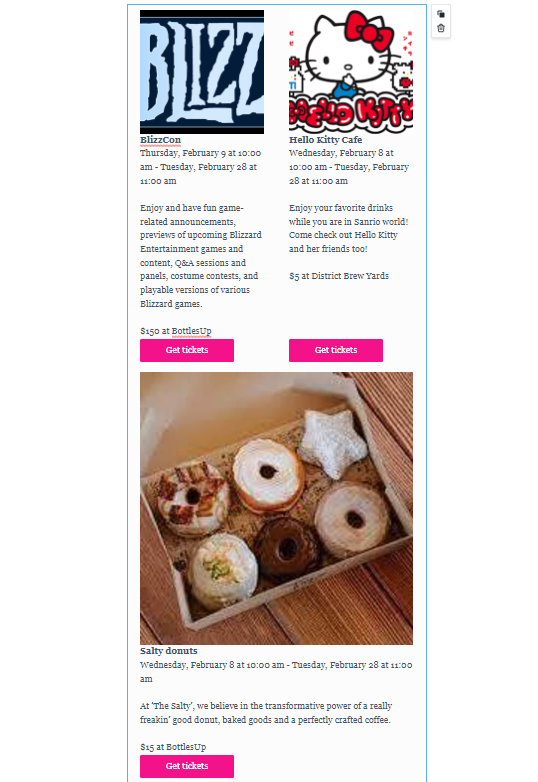
Writers have the flexibility to determine which details to feature by adjusting the settings in the evvnt block. If you have already synced your evvnt account in Letterhead, you can skip to this article to explore the array of options available when using the evvnt block.
How do you integrate your Evvnt account with your Letterhead account?
- Log in to your Letterhead account.
- Once logged in, go to the SETTINGS tab and click on INTEGRATIONS in the drop down.
- If you already have an EVVNT account in the EVVNT Ticketing platform, you will need to have your Evvnt Portal ID number, and enter it into the box, and hit SAVE.
 If you DO NOT have an Evvnt account, please click on the link Join Evvnt to sign up for an account.
If you DO NOT have an Evvnt account, please click on the link Join Evvnt to sign up for an account.
- Or, if you cannot find your Portal Id, please follow the steps below.
- Go to the Settings (app.evvnt.events/settings) for your account, and click on the Portal Settings option.
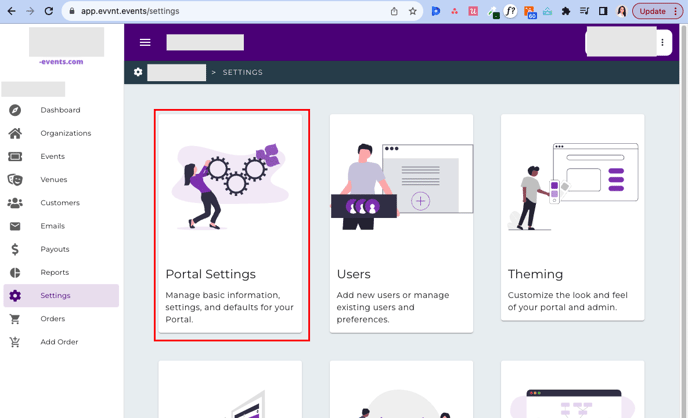
- in the URL you will see 'portal_id='. The portal id would be listed right after the '='.

- Copy and paste the number only to the Evvnt field in your Letterhead account's Integration Settings.
- Go to the Settings (app.evvnt.events/settings) for your account, and click on the Portal Settings option.
- Or, if you cannot find your Portal Id, please follow the steps below.
- After you click SAVE, you will see a green notification on the right-bottom part of the page, with the message: "Your portal ID was successfully saved."

Need Help?
If you have questions or need assistance, please contact our support team at support@tryletterhead.com or log a support ticket through the Help Center!
