The RSS block allows you to insert an RSS (Really Simple Syndication) feed and automatically include the articles in your newsletter.
This block has now been deprecated and replaced with the Curations RSS block. Please refer to this article for more information on our new RSS block.
An RSS feed allows you to access updates to websites in a standardized, computer-readable format, which Letterhead uses, to pull the content into your newsletter edition. By using an RSS feed you can take advantage of automated publishing through Letterhead.
Things to keep in mind when using RSS Feeds:
- The RSS feed must be valid by these standards in order for it to work in Letterhead.
- In the block settings:
- RSS Feed can display up to 10 articles, using the Heading and excerpt or Heading, excerpt and image layout options. If you intend to use Full content, which will display the entire article, you have to be mindful of how long these articles will be. Letterhead may only be able to pull in 1-3 with this option, in order to control the size of the email. More on the layout options here.
- If Offset is set to 0 articles, it will show the first article, and if it's set to 1, the second item on the list will load.
- If your feed comes in empty, after it has continuously pulled in articles correctly, it may be that the feed itself is serving a cached version to its users.
- Letterhead itself does not save a cached version of the feed, as we fetch the feed in real time at the moment of preview.
- If the feed itself is serving a cached version to users — which WordPress does — then it will see Letterhead has a repeat user and serve that cache until it clears on the server side.
- We have implemented a workaround for this; however, this may not necessarily fix all our customers' problems.
- If this is still happening to you, please reach out to the feed owner or to Letterhead support, so we can investigate your options.
- Once you have validated the RSS feed you want to use, and you have opened your draft, go ahead and drag the RSS block into the newsletter.
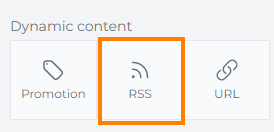
- Enter the URL in the Feed URL field.
- Click Load.
- Once the feed loads, you'll be able to see it in the block in the newsletter.
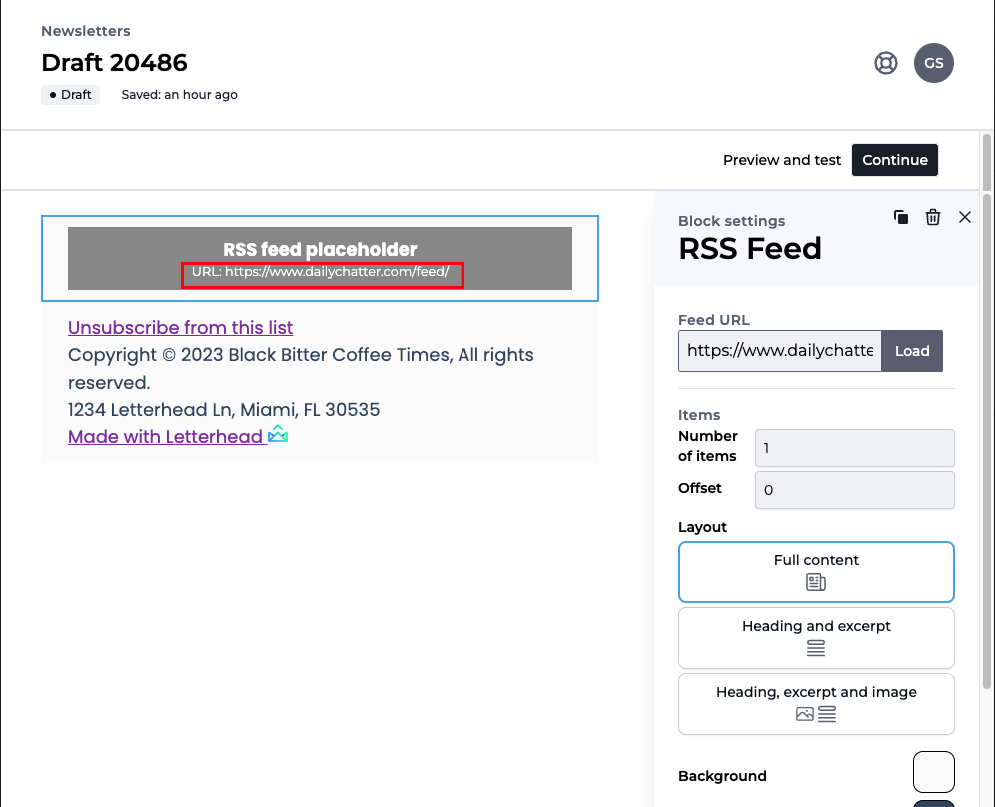
- You will also notice the Block settings update on the sidebar. Below is an explanation of the settings available for the RSS Feed block.
- Items
- Number of items (how many articles would you like Letterhead to display?)
- Offset (which article should we start with?). If the offset is set to 0, Letterhead will display the first article/item on the list.
- Layout
- Full content (the entire article including images). This is almost full html, and Letterhead pulls this information from the feed's <content:encoded> node. If this is coming up empty for you, it is possible that your feed does not include this node.
- Heading and excerpt (just the heading and description of the article). If you view the feed on your browser, you can see that we pull the heading from the <title> section, within each <item>. We pull the excerpt from <description> for the <item>, or <content>, if description is empty/null. Also, descriptions are sometimes non-standard, so we get the first sentence of the <description> to create the excerpt. The link to the article comes from <link> in the feed.
- This option will not display any images.
- We support [!CDATA] in <description>.
- RSS standard is that description is plain text and shouldn't contain html; however, If there is custom HTML in the description node, where the image width is hardcoded, for example, Letterhead will pull in that markup.
- Items
-
-
- Heading, excerpt and image (same as above, but with the image for that specific article). In addition to the information above, Letterhead displays the image from the <image> node inside <item>.
- We pull this information from the <media:content> node or an enclosure node, and it assumes that there's an image there, so it will leave space for it, even if no image is included or if the image is elsewhere.
- Also, the RSS block only supports <media:content>, not <media:thumbnail>
- Heading, excerpt and image (same as above, but with the image for that specific article). In addition to the information above, Letterhead displays the image from the <image> node inside <item>.
-
- Background and Text colors for the RSS block only, as well as font size, line height, font style, and padding for the block.
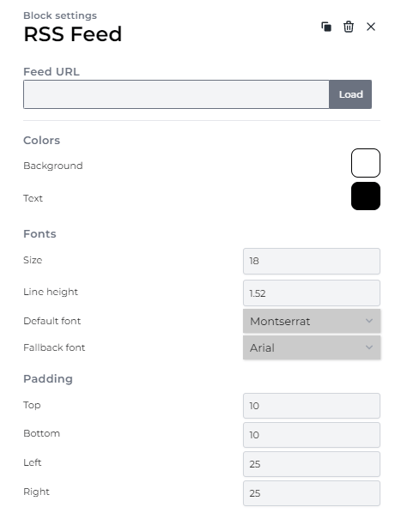
Additional Tips on using RSS Feeds:
- Check the validity of the RSS Feed you're attempting to use using this RSS Feed Validator. Typically if it passes this, it should work in Letterhead. If the feed fails from a source you do not control (another publisher), we can only do a little to correct their feed. If you are having problems with your RSS feed, please submit a support ticket with as much detail as possible, and we'll try to guide you on how you can update your RSS feed to better sync with Letterhead.
- Not all feeds are equal. Some sources will provide clean headlines, images, and text, but sometimes, they'll offer summaries that need to be revised to your standards. Make sure you're testing sources before a deadline, as you might discover it's sending a different quality of data than your other feeds have in the past.
- Feeds update every few hours, not instantly. You might find that you expect a feed to have been updated in Letterhead though as is familiar with RSS we only update the feeds about every 4 hours.
-
If you are using an automation, we can set a dynamic title. We will loop through the whole newsletter to find the first heading (from h1 to h6). If there's any, it will be set as the dynamic title. Otherwise, we will loop through all RSS blocks (including new RSS blocks) to find the first title - it's a <strong> tag in your RSS (or new RSS) block content. When you use any layout that's not full content, the title is a <strong>.
4.a. How do we handle the super long title?
We will trim it to the last complete word and append ellipsis but the same time the whole character count is no more than 150 (including ellipsis).
Lastly,
We recommend NOT using the RSS block, if you only want to add one or two specific articles from a website. It is best to use the URL block for specific articles you want to share, instead of pulling from a feed that may update automatically prior to your scheduled send.