The Letterhead Chrome browser extension allows users to effortlessly curate articles from the web. It also allows ad manager users to grab the HTML element from promotions and easily paste it into other newsletter-building tools.
Answer:
The Letterhead browser extension takes the work of putting together your newsletter creation process by bringing the tools you need right to where you work - on the web.
Curate your newsletter anywhere: Curate stories, news, and events from any source with just a click of a button.
Save webpages to your curations feed with the enhanced ability to edit, tag and customize your curations from any webpage. We'll auto-tag your curated items to make finding and placing them even easier and give you unique content insights you can't get anywhere else.
Easily copy/paste your promotions anywhere: With our copy/paste workflow, you can market promotions, sponsorships, and ads and place them on any platform easier than ever. Simply select a date and copy/paste your promotional elements into any ESP or CMS. We'll also log when your teammates place your ads, so you can be sure your promotions are set up for success.
NOTE: If the user wants to create a newsletter or promotions, they need to log in to the Letterhead website.
How to use the Letterhead browser extension?
1. Search for LETTERHEAD in the Chrome web store search bar. The extension is only compatible with the Google Chrome browser.

2. Click the ADD TO CHROME button.

A window will popup as a notification, click ADD EXTENSION

3. Once added, you will see the Letterhead icon on the top right corner of the page. If not, you can click the EXTENSION icon ![]() [upper right corner] and click PIN to Letterhead to make it visible in the menu.
[upper right corner] and click PIN to Letterhead to make it visible in the menu.
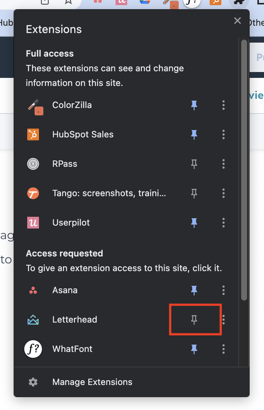
4. Once the extension is visible, click the Letterhead icon and sign in to your account.
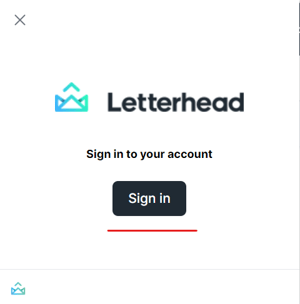
Once you click on the 'Sign in' button another window will appear. You have to provide the needed details [email and password] then click 'continue'.
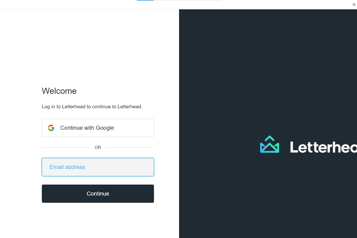
5. Once you are logged in to your account, you will see the following details:
a. CHANNEL NAME [top part] - name of the channel
b. SAVE PAGE TO CURATIONS - You can click the bookmark icon, ![]() , to save the specific article/information that you want to use in your newsletter
, to save the specific article/information that you want to use in your newsletter
c. CURATE [ bottom left corner] - You will see the list of the articles you saved
d. PROMOTION [bottom right corner] - You will see the list of promotions you have and the dates
e. SIGN OUT [ bottom right corner] - you click on once you want to log out from your account.
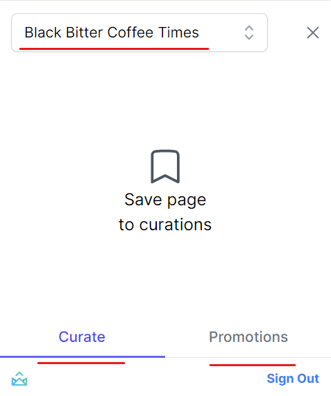
For more information on how to curate articles from the web, please refer to this article.
For more information on how to copy Promotion, please refer to this article.
If you have any questions, or this feature is not working as expected, please reach out to our team at support@tryletterhead.com.
