Add a URL to a post, page, or other piece of content on the web to save to your curations library, which will be available when you are working on your newsletter in Letterhead.
The integration requires a Zapier account, which you can sign up for free or choose any of the paid plans. Once you sign up for a Zapier account and connect your Letterhead account to it, you can create "Zaps" to add or update audience members, including their profile fields, and to manage audience tags in Letterhead.
How to set up 'Add Content to Curations' Zap
- Create a new Zap.
- You can search for the external app you want to use, then find and connect your account to select your event. In this example, we selected a HubSpot event as the trigger.

- Once you have setup your trigger action, click the '+' to add a step, which will generate a pop up window that will allow you to type in the application you are looking for. In this case, type 'Letterhead' and select the Letterhead option that says, 'Latest'.
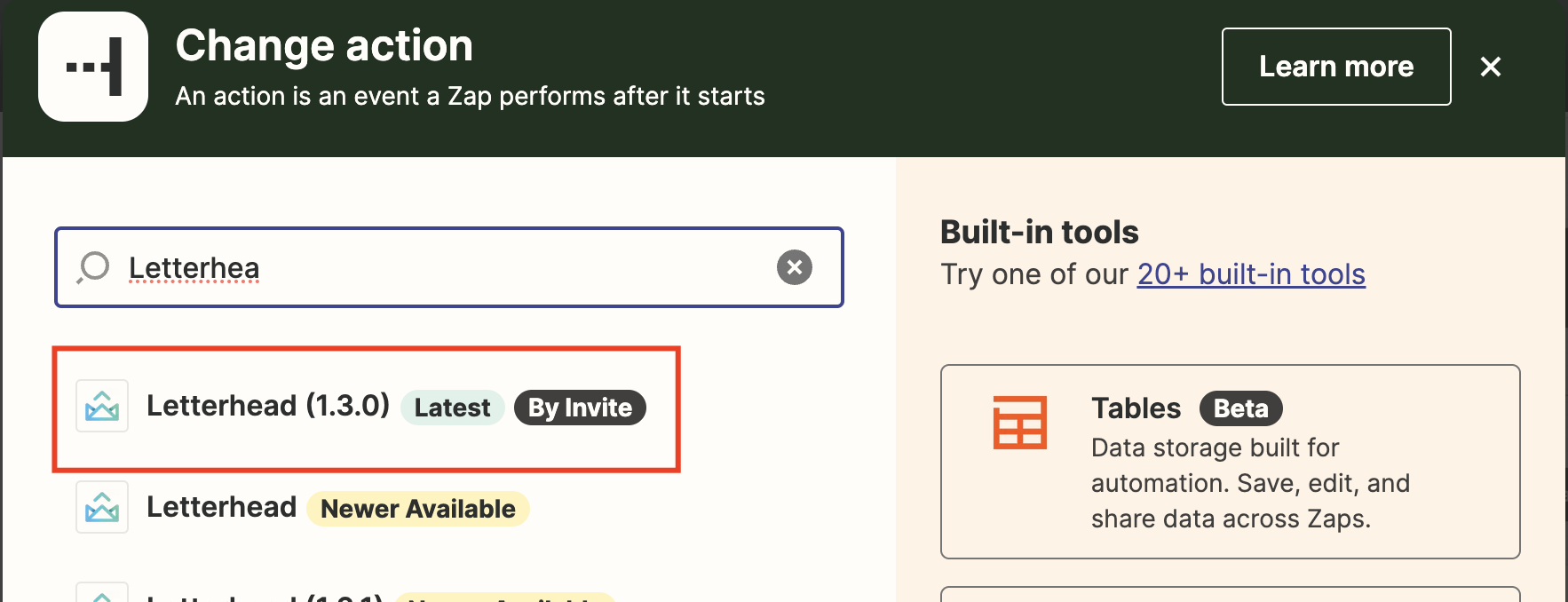
- Once you have selected Letterhead, then select one of the available events from the sidebar that loads:
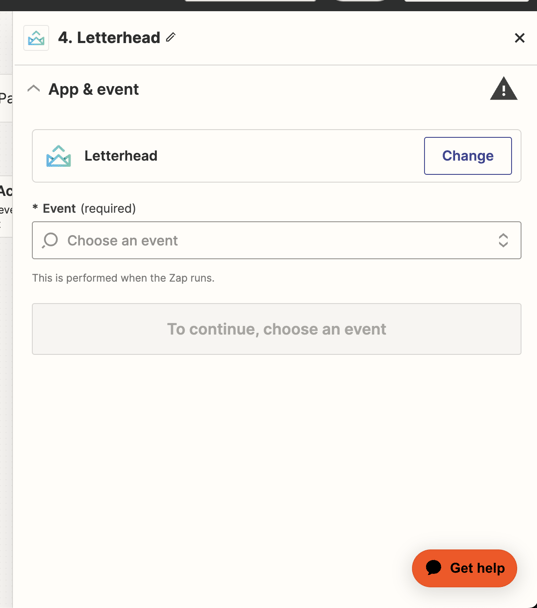
- Select the 'Add Content to Curations' option

- Once you have selected the 'Add Content to Curations' option, click Continue to connect to your Letterhead account using your API key. This article shows how to obtain your Letterhead API key
- You can select your channel name and the required fields to complete the setup of this action, then click Continue.

- Click Test step
- Verify that the zap added the article to your Curations section.

- Click Publish.
Need Help?
If you have questions or need assistance, please contact our support team at support@tryletterhead.com or log a support ticket through the Help Center!
