To successfully import your audience list, make sure your CSV file is formatted correctly. Ensure your CSV template includes the following columns:
-
Email Address
-
Subscription Status: This field is required for a successful upload. Set the subscription status as:
- 'Subscribed' (1)
- 'Unsubscribed' (2)
- 'Not Subscribed' (0)
-
Tags: If your list includes multiple tags for a subscriber, separate them with a "|" symbol. For example:
- employee|subscriber|IT Department
-
Tags cannot contain spaces. Dashes must be used instead, e.g. "VIP-Guest-List".
Import CSV
1. In Letterhead's left panel, select Audience.
2. Click the drop down in Add contact, select Import CSV.

3. Import CSV will appear

Add & Update: New contacts will be added to your list, and if an email address already exists, the corresponding subscriber's information will be updated accordingly.
4. Choose the type of import you wish to perform.
5. Click Continue
Please make sure you have included a column for Subscription status.
6. Once you click on Import CSV, the Import a File page will appear.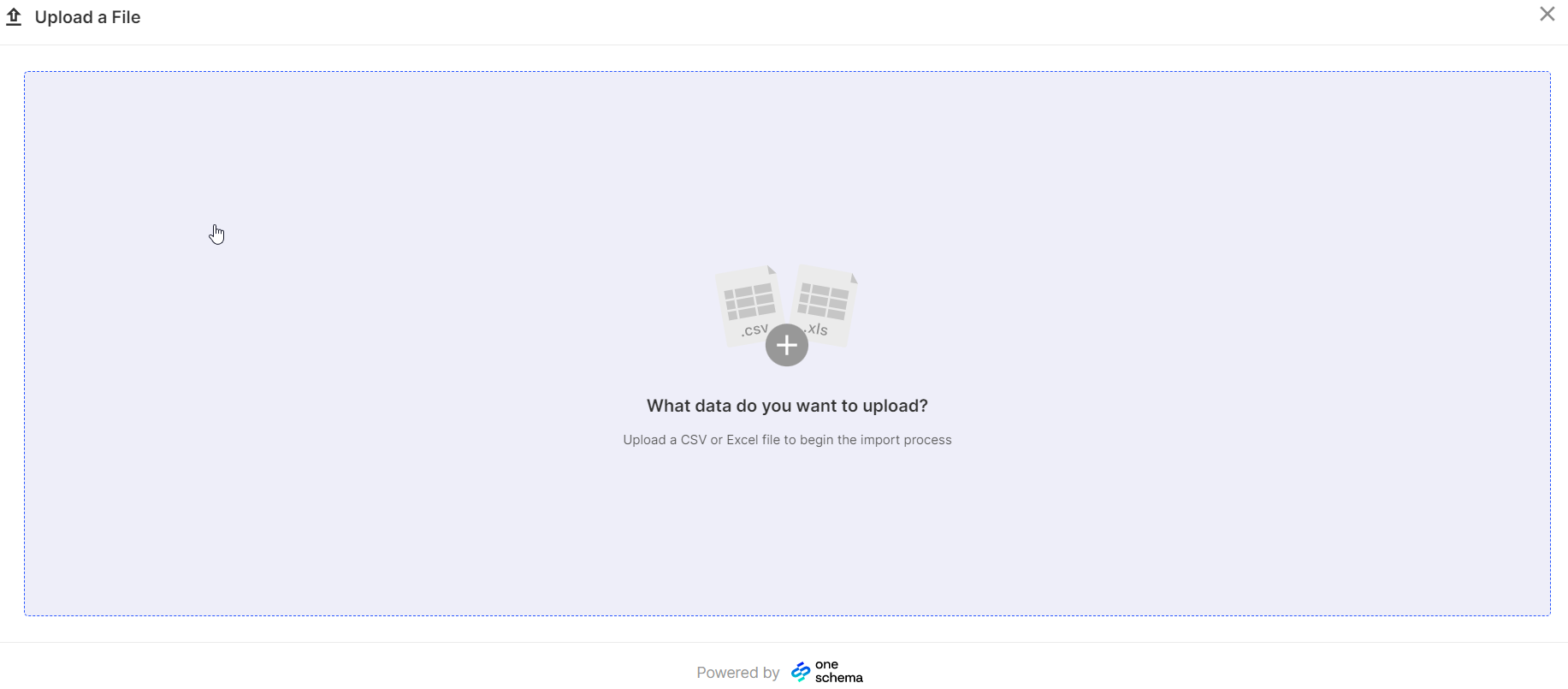 7. Click the plus sign (+) button, or drag & drop the file to this page.
7. Click the plus sign (+) button, or drag & drop the file to this page.
8. Select the file you want to import. Please make sure the file extension is '.csv' or an Excel file (.xls/.xlsx).
9. Once you select the file, you will be redirected to this page, which will display the columns on your file.
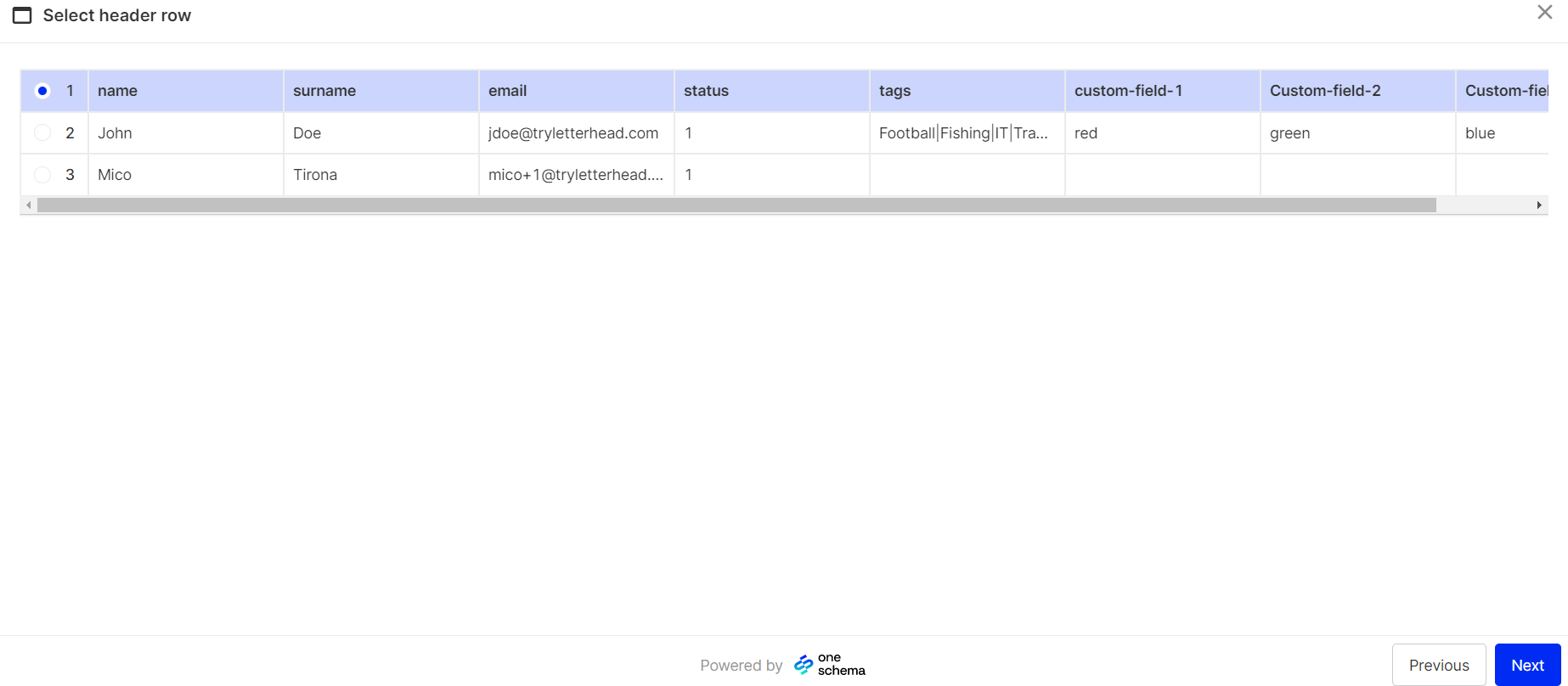
10. Click Next.
11. If your subscription status appears as numbers instead of “Subscribed” or “Unsubscribed,” you can quickly fix it:
- Click Find and replace.
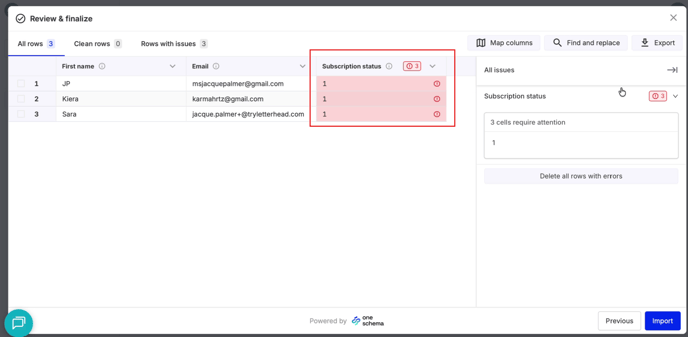
-
In the Find field, enter the subscription status value that is causing the error.
-
In the Replace with field, enter the correct format (for example: Subscribed, Unsubscribed, etc.).
- Click Replace all.
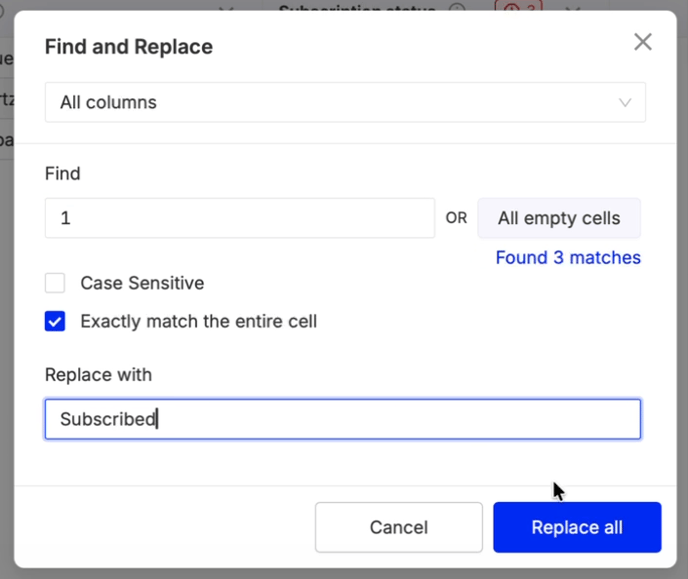
After this, all subscription status fields should display correctly.
12. The following page is Map columns, this is where you can map the fields from your template to Letterhead. If you want to see the value from your template in Letterhead, make sure to map it to one of the existing columns. Note: You will not be able to add new columns/fields.
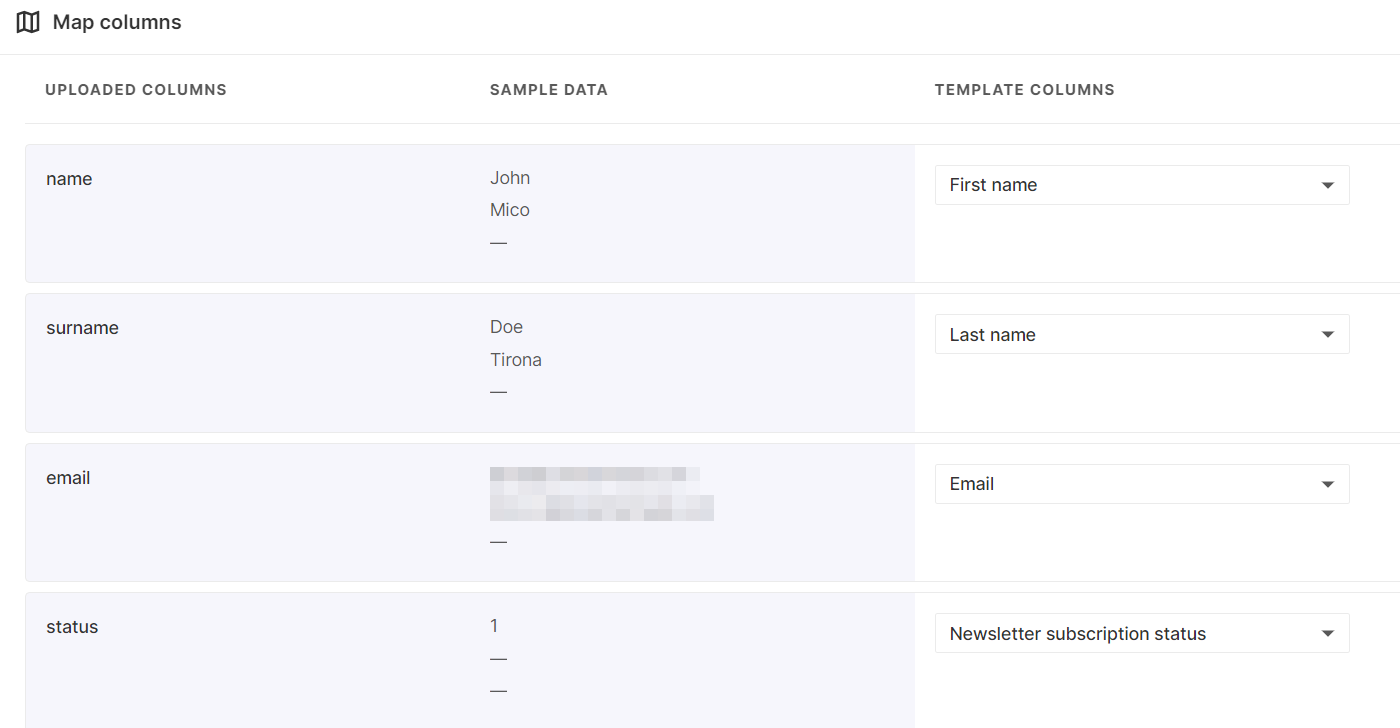
Below you can see an example of an unmapped field.
In order to map it, select one of the values from the dropdown.
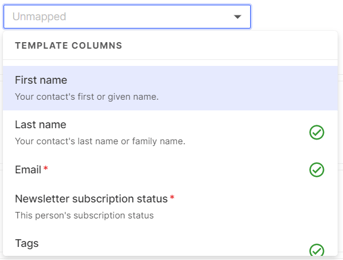
13. Once you have selected the option, you will see the value displayed.

14. Once mapped, clicked Next.
15. The Next page is the Review & finalize. You can still edit the values on this page, and if there are any errors, they will be highlighted on this next screen.
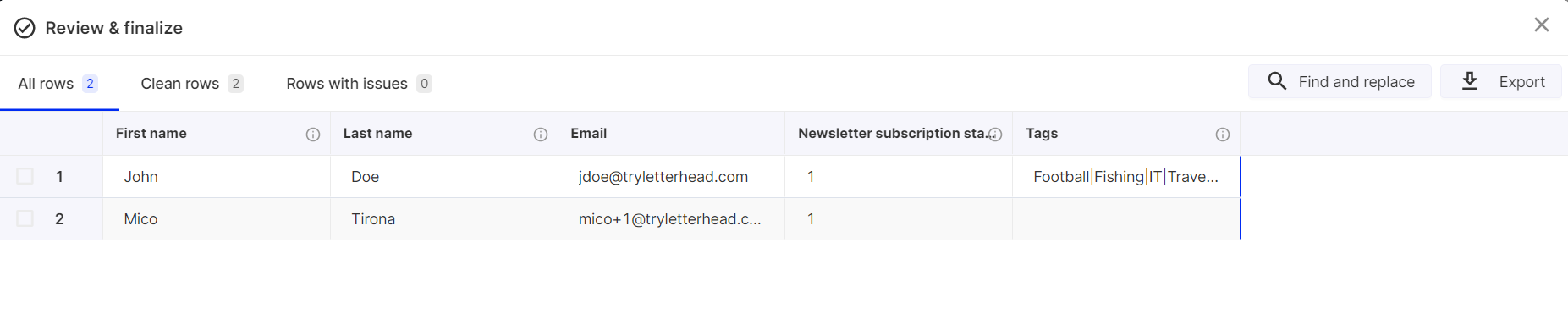
16. After reviewing the template, click Import.
You will be notified via email, once the import process is complete. You can also go to the Audience screen and your recently uploaded subscribers will be visible.
Please note: Only brand/organization administrators get the confirmation emails when an audience is imported.
Can I update existing subscribers via CSV?
Yes. If an email already exists, the system will update the subscriber’s information (status, tags) based on the new CSV data.
______________________________________________________________________________________________
Need Help?
If you have questions or need assistance, please contact our support team at support@tryletterhead.com or log a support ticket through the Help Center!
