This article will help you how to categorize and target your newsletter subscribers.
Tags help you organize your contacts into groups based on interests, topics, or any other category you choose. Once your contacts are tagged, you can create segments using one or more tags. Then, when you're in the newsletter editor, you can select a specific segment to send your newsletter to, making it easy to target the right message to the right audience.
How to create tags:
- Click Audience
- In the drop down, click Tags

Note: Tags cannot contain spaces. Dashes must be used instead, e.g.,"VIP-Guest-List".
- Click the Create tag button
- Enter the name of the tag in Name field
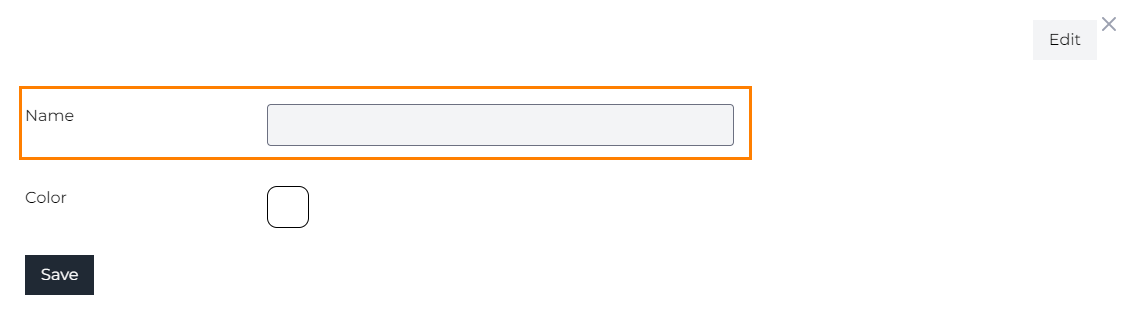
- Click Color and select the of the tag
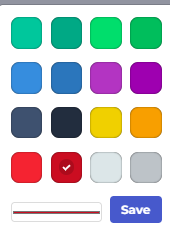
- Hit Save
How to tag contacts individually:
- In your Audience table, select the subscriber
- Click Edit Tags
-
Click on the dropdown to search and select tags

- Hit Save
How to create segments:
-
Click on Segments under the Audience dropdown

- Click the Create segment button
- Enter the name in Segment name field

- Select the conditional (In or Not In)
-
You can select multiple tags
Note: Segments work using an AND condition, meaning if you select multiple tags, only contacts who are in all of those tags will be included. For example, if your segment includes Tag A, Tag B, and Tag C, only subscribers who are tagged with all three will receive the newsletter. A contact with just Tag A and Tag B would not be included.Select tags you want to use for your audience based on whether they are or are not tagged with one or more things
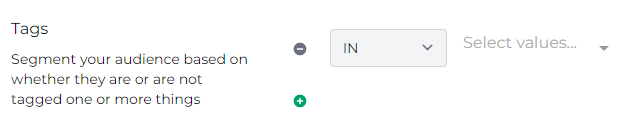
- We also have the option to filter using a profile field
- Select the name of the profile field

- Select the conditional (equals to, distinct of, contains, or does not contain)
- Enter the value of the profile field
- Select the name of the profile field
- Click on Save
Please note: segment counts are not real-time. It can take up to 3 hours to update. That said, even if the count hasn’t updated yet, you can still send to the segment, and it will include all the correct subscribers at the time of send.
To send your newsletter to a specific segment or assign a segment to a template:
- Once you're done creating or updating the draft newsletter, click Preview and schedule
- In Step 2, the Activation page for Templates, you will see an Audience dropdown. Once you click on it, all your segments will load with the latest segment counts in the app.

- Select the audience for the newsletter
- Fill out the remaining fields
- Click on Activate
1. What’s the difference between a tag and a segment?
-
Tags are simple labels you apply to individual subscribers to help categorize them—for example, “Dog Lovers” or “Paid Members.”
-
Segments are dynamic groups you create based on tags and other filters. For instance, you might build a segment like: subscribers tagged “Dog Lovers” and who opened last week’s newsletter. Segments let you target more specific subsets of your audience.
2. Can I combine multiple tags in one segment?
Yes! You can include multiple tags in a single segment. Just note that segments use an AND condition, meaning only subscribers who have all of the selected tags will be included. If a subscriber is missing even one of the tags, they won’t be part of the segment.
______________________________________________________________________________________________
Need Help?
If you have questions or need assistance, please contact our support team at support@tryletterhead.com or log a support ticket through the Help Center!
