Letterhead provides two blocks for adding external content into your newsletters: the Curations block and the URL block. While both serve a purpose, understanding how each works will help you get more value.
Letterhead’s content tools are designed to help you streamline, repurpose, and automate your content. Using the Curations Library, you can pull in content via RSS feeds, the Chrome extension, API integrations, or manual entry, and surface it directly in your newsletter using the Curations block. For quick, one-off articles that don’t need to be saved or managed, you can use the URL block to instantly drop a single link into your newsletter.
This approach keeps your newsletter closely aligned with what you're already publishing elsewhere, without needing to copy and paste or manually rebuild content.
Curations Block (Recommended for Most Use Cases)
Curations is built for scale, letting you manage content in bulk, power automations, and streamline workflows.
The Curations block connects to your Curations Library, which is where all your sourced content lives — whether it’s:
-
Your content from your website or blog via RSS
-
Saved via the Letterhead Chrome extension
-
Content pushed via API integrations
-
Manually added URLs through your Curations page

Note:
We’ve added the ability to tag Curations (from RSS feeds, the Browser Extension, or websites) directly in the Curations Library Table. You can now add existing tags or create new ones inline without leaving the table.
This improvement makes tagging faster, reduces extra clicks, and encourages more consistent use of tags — helping you keep content organized and easier to find.
Once content is in your library, you can selectively add it to your newsletters using the Curations block. This creates a flexible, scalable workflow for any team, whether you send daily news updates or weekly roundups.
-
- Currently, you can tag articles via the browser extension or API.

We’ve introduced a new setting for all multi-column blocks and layouts, giving you greater control over how columns behave on smaller screens. This enhancement applies to RSS, Curation, URL and Layout blocks.![]()
For example, if you have an image on the left and text on the right, you can now choose whether they should stack vertically on mobile with the image appearing on top and the text below.
This gives you more flexibility to ensure your email layouts look great and stay readable across all devices.
Image Crop
Clicking the image within the URL block gives you access to the Image Crop feature, allowing you to adjust your image into various shapes or aspect ratios:

-
- Original – Keeps the image’s original dimensions.
-
-
Circle – Crops the image into a circular shape.
-
Square – Makes the image a perfect square.
-
4:3 – Crops the image to a 4:3 aspect ratio.
-
3:4 – Crops the image to a 3:4 aspect ratio.
-
Layout Gap
The Layout Gap defines the amount of space between text and images within your curation. By default, it is set to 50 pixels, ensuring that your content has consistent and visually balanced spacing.
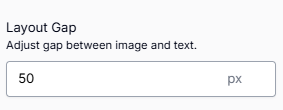
You can adjust this value as needed to create tighter or wider layouts depending on your design preferences.
When to Use the URL Block
The URL block is a manual, one-time-use block designed to highlight a single article by pasting in a URL. It fetches open graph data (headline, image, description).
Best for:
-
Highlighting a one-off “Top Story”
-
Featuring content that doesn’t exist in your Curations Library
Limitations:
-
Content must be added manually each time
-
Cannot be automated or reused across templates
-
Not connected to your Curations Library

Use the Curations block to automate and manage your own content at scale — use the URL block for quick, one-off links you add manually.
🧠 Pro Tip: Automate Your Featured Content
If you're regularly using the URL block to highlight a single story, consider this alternative:
-
Save your “Top Story” to your Curations Library (via RSS, extension, or API).
-
Tag it (e.g.,
featuredortopstory). -
In your template, use a Curations block filtered by that tag.
That way, your template doesn’t need to be updated each time; just update the tag, and the right story will load.
Required: Ensure that the following domains are safe-listed:
Safelist Domain: *.tryletterhead.com | letterhead.email | letterhead.ai
By safe-listing the mentioned domains, you enable our crawlers to efficiently access and retrieve content from our RSS feeds.
In addition to this, the Letterhead crawler is labeled "LetterheadCurationBot", and its User-agent is below:
- Mozilla/5.0 (compatible; LetterheadCurationBot/1.0; +http://tryletterhead.com/bots)
Need Help?
If you have questions or need assistance, please contact our support team at support@tryletterhead.com or log a support ticket through the Help Center!
