Learn how to customize your newsletter's default settings.
Default customization options
You can add a default font type and color, background color, accent color and upload your newsletter banner.
- Click Settings in the left panel
- Select Sending emails

- Scroll to Look and feel to make your selections:

- Background color: this is your default newsletter background-color
- Default font color: this is the color of all headings and paragraphs, including promotion text
- Accent color: this is the color of links, blockquotes, dividers, and buttons
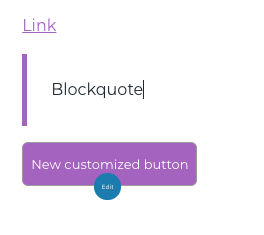
- Newsletter Banner: this image appears at the top of your newsletters
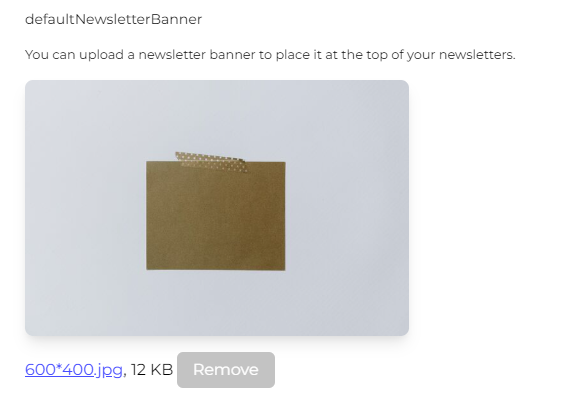
- Body and paragraph font: this is the font of any text in your content

- Once you're happy with your selections, click the Save your settings button at the bottom of the page
- To view your selected fonts in the newsletter, you must be in preview mode or send a test email.
- Some custom fonts may not be available when viewing the newsletter in different email clients. When that's the case, the font "Verdana" is used instead.