Learn how to use Zapier's Letterhead integration to send subscriber info from thousands of popular apps to Letterhead
The integration requires a Zapier account, which you can sign up for free or choose any of the paid plans. Once you sign up for a Zapier account, you can create "Zaps" to Add or Update subscribers and to manage tags in Letterhead.
When to use the Letterhead Zap to sync data from other apps
- If you use a Zapier-supported external membership app, such as Memberful or Pico, to manage subscriber data.
- If you use a Zapier-supported CRM, such as Salesforce, to manage subscriber data.
- If you are migrating to Letterhead slowly from a Zapier-supported ESP, such as Mailchimp, but haven't yet updated to Letterhead's subscription forms.
- If you use an external provider to capture subscriber information, you can add them in Letterhead using Zapier.
What actions can the Letterhead Zap perform?
- Add or update subscriber: When a subscriber is added or changed in another app, add or update the subscriber in Letterhead.
- Add a subscriber to tag: When a subscriber's data is changed in another app, add a tag to the subscriber in Letterhead.
- Remove a subscriber from tag: When a subscriber's data is changed in another app, remove a tag from the subscriber in Letterhead.
How to set up Zaps
- Create a new Zap.
- Search for the external app you want to use, then find and connect your account to select your trigger.
- Search for Letterhead, then select one of the available action events:
- Add or Update Subscriber
- Add a Subscriber to Tag
- Remove Subscriber From Tag
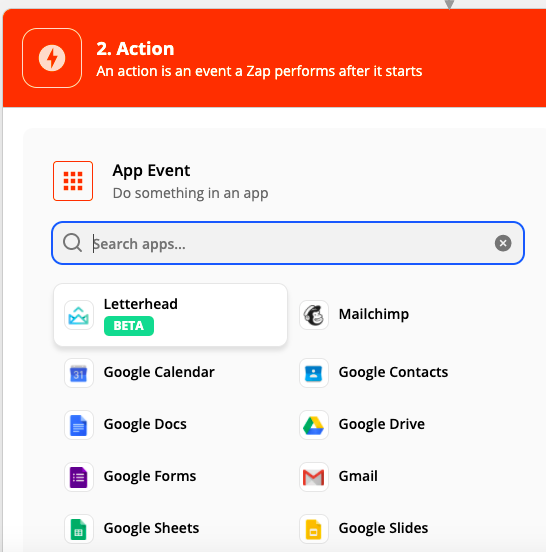

- Connect to your Letterhead account using your API key, please contact our support team from the email associated with your Letterhead account to request your API key.
- Select your channel name and the remaining required fields to complete the setup of this action, then click on test and continue.
- After the action is tested, be sure to turn on your Zap.
Where to enter API key?
In Zapier, after selecting “Letterhead” as your action app, you’ll be prompted to connect your account. A pop-up will ask for your API key, paste it there.
______________________________________________________________________________________________
Need Help?
If you have questions or need assistance, please contact our support team at support@tryletterhead.com or log a support ticket through the Help Center!
