Learn how to edit/update an existing newsletter
Updating the newsletter content is only possible if the status is not in published. Once an edition is published, you can no longer modify the content.
- Click on the Newsletter tab.
- Select the newsletter from the list that you want to edit
-
- Status of the Newsletter
- Draft - click Edit (Pencil button) or click the selected article, then you will route to the page where you can edit the article right away, then hit Continue once done to schedule it.

- Scheduled - hover the mouse over the newsletter you've selected and click on the Edit button on the right side, click Continue Editing, then click Continue once done. Lastly, complete the details needed before clicking the Schedule button.
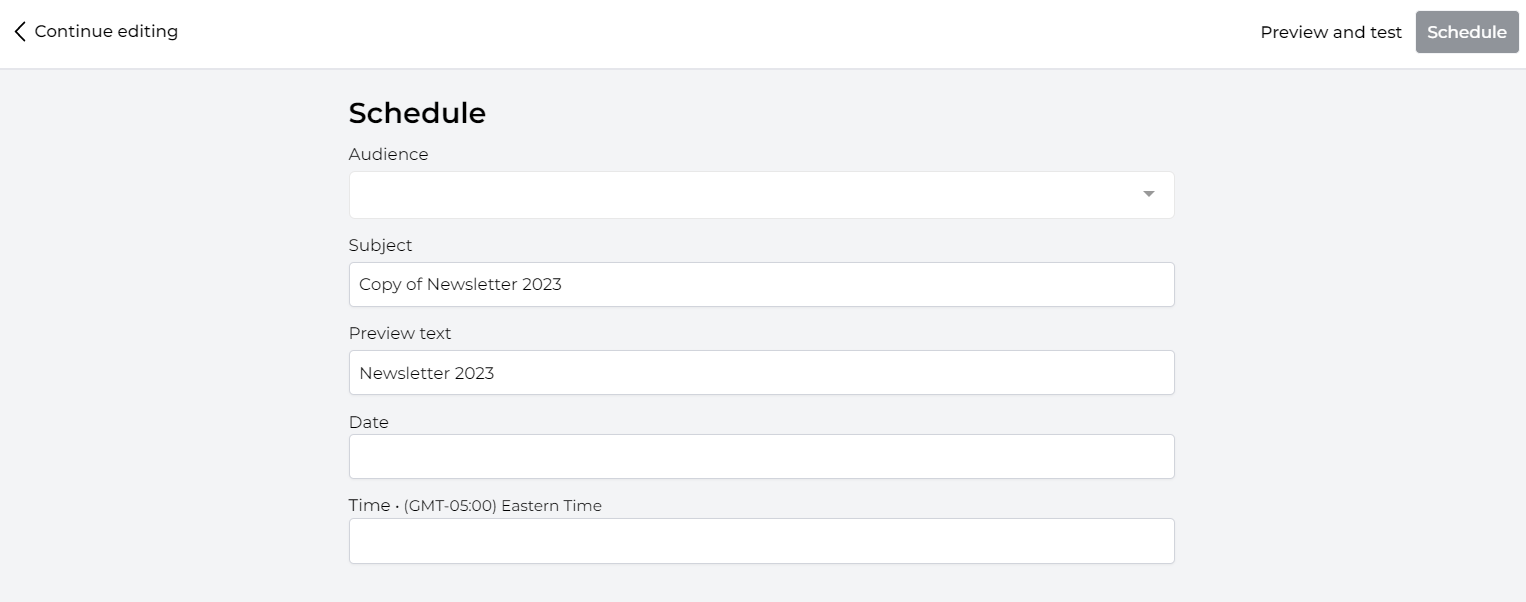
- Draft - click Edit (Pencil button) or click the selected article, then you will route to the page where you can edit the article right away, then hit Continue once done to schedule it.
- Status of the Newsletter
-
-
-
-
- Published - no modification can be done, but you can view the newsletter sent.
- Published - no modification can be done, but you can view the newsletter sent.
-
-
When editing a newsletter, follow steps 3 onwards in the article How to create a newsletter using a blank template? (Composer 2.0)