Learn how to place Letterhead promotions in a newsletter if you build it outside of Letterhead using HTML blocks, RSS feed, or our API.
First, determine which integration method to use with your publishing system to place the upcoming promotions scheduled by promoters in your newsletter.
We offer three methods:
1. Copy/Paste HTML
To use this option, your newsletter builder must support HTML editing or custom HTML.
- From Promotions, find the promotion you want to place.
- Click on the promotion to view the details.
- Scroll down to Email-safe markup and click Copy
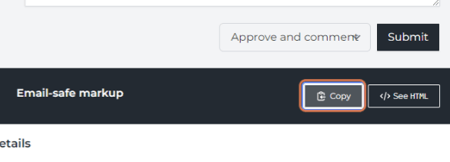
- This will copy the promotion's HTML that you can paste into the correct area of your newsletter editor based on the promotion type the promoter purchased.
- Example in Mailchimp:
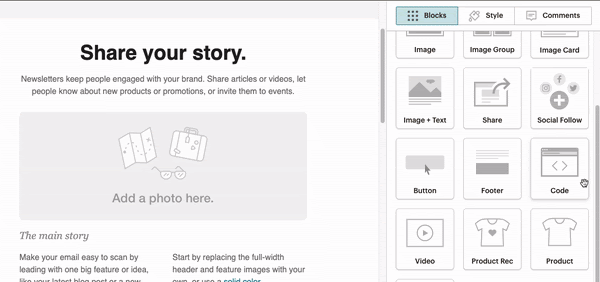
- Example in Mailchimp:
2. RSS feeds
To use this option, your newsletter builder must support RSS feed insertion.
To set up your RSS feed, you'll need the URL for the feed, which will give you access to the promotions you have in the system, to find your URL:
- From the Letterhead menu, go to Settings, once in Settings click Integrations on the upper right menu
- Scroll down to Promotions RSS to find the following URL:
- https://api.tryletterhead.com/feeds/promotions/?key=YOUR-KEY-HERE
- YOUR-KEY-HERE - you will replace this with your API key
- Email support@tryletterhead.com or submit a support ticket to request your API key
- To filter your promotions by date, type, or both, update your URL as follows:
| Date (format YYYY-MM-DD) | https://api.tryletterhead.com/feeds/promotions/?key=YOUR-KEY-HERE?date=2021-03-31 |
| Type (number ID) — to find your promotion type ID, go to the Promotion types page | https://api.tryletterhead.com/feeds/promotions/?key=YOUR-KEY-HERE?type=123 |
| Date and Type | https://api.tryletterhead.com/feeds/promotions/?key=YOUR-KEY-HERE?date=2021-03-31&type=123 |
Next, you'll log into the platform you use to create your newsletter. The exact process of placing RSS feeds into the newsletter will differ depending on what platform you are using. Please review your provider's documentation, or if you use Mailchimp, follow our instructions below.
Using Mailchimp to place RSS promotion feeds
- Pick where you want your promotion to appear in the template and add a text block, or any other block that supports entering text content, to that spot.
- Paste the following merge tags into the text block, and be sure to replace:
- YOUR-KEY-HERE with your API key
- YYYY-MM-DD with the promotion's scheduled date
- If you have more than one promotion type that you place in different sections of the newsletter, make sure to add &type=ID to the URL to filter your promotions by type
*|FEEDBLOCK:https://api.tryletterhead.com/feeds/promotions/?key=YOUR-KEY-HERE?date=YYYY-MM-DD |*
*|FEEDITEMS: |*
*|FEEDITEM:CONTENT_FULL|*
*|END:FEEDITEMS|*
*|END:FEEDBLOCK|*
-
Mailchimp will pull the promotions when you enter preview mode, but it is normal to see the feedblock with the merge tags when working in the editor.
Merge tags do not preview in the Template Editor. To test these merge tags, create a campaign from the saved template and use Mailchimp's preview and test tools. Source: Getting Started with Merge Tags for Email
If you'd like to pull a different promotion type in another section of the newsletter, just add another block of text in the new section filtering your promotions by type.
3. API
Our API allows you to access all data associated with your upcoming promotions in real-time. Please refer to our API documentation for more details on how to use our API.