This article explains how to create, customize, and track polls in Letterhead to engage your readers and gather feedback directly within your newsletters.
Before You Start
-
Polls can be created at the organization level, allowing you to use the same poll across multiple newsletters or templates.
-
Only organization admins can view aggregate poll metrics across all letters.
Step-by-Step Instructions
1. Create a poll
- Go to Newsletters, select the 'Polls' tab and 'Create a Poll'
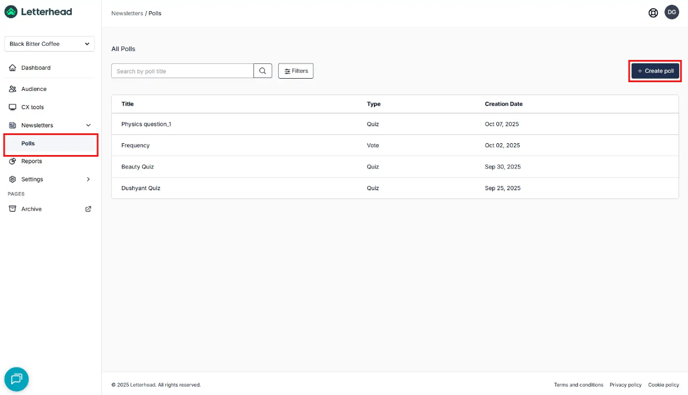
-
Choose a poll type:
-
Vote: A simple one-question poll. Readers can choose one option and see a confirmation message.
-
Quiz: A poll with one correct answer. When “Show results on confirmation page” is enabled, readers see whether they were correct or incorrect.
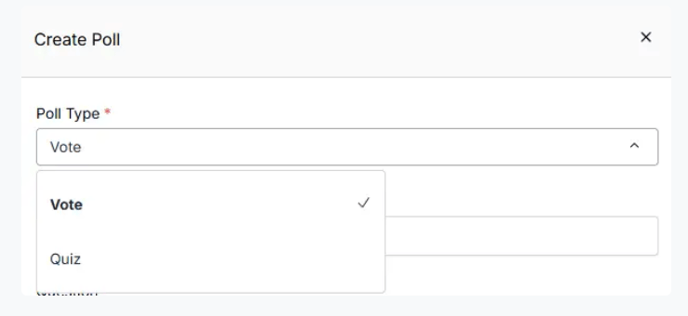
-
- Fill in all required fields (title, question, and responses).
- Click Save to create the poll.
Note: You can only edit a poll before it has been added to a newsletter. Once it’s included in a sent newsletter, it can’t be changed.
2. View Poll Details
-
After creating a poll, click its name from the organization poll table to view details.
-
Clicking a newsletter title from the list takes you to that edition’s metrics page, where you can see detailed response data and engagement metrics.
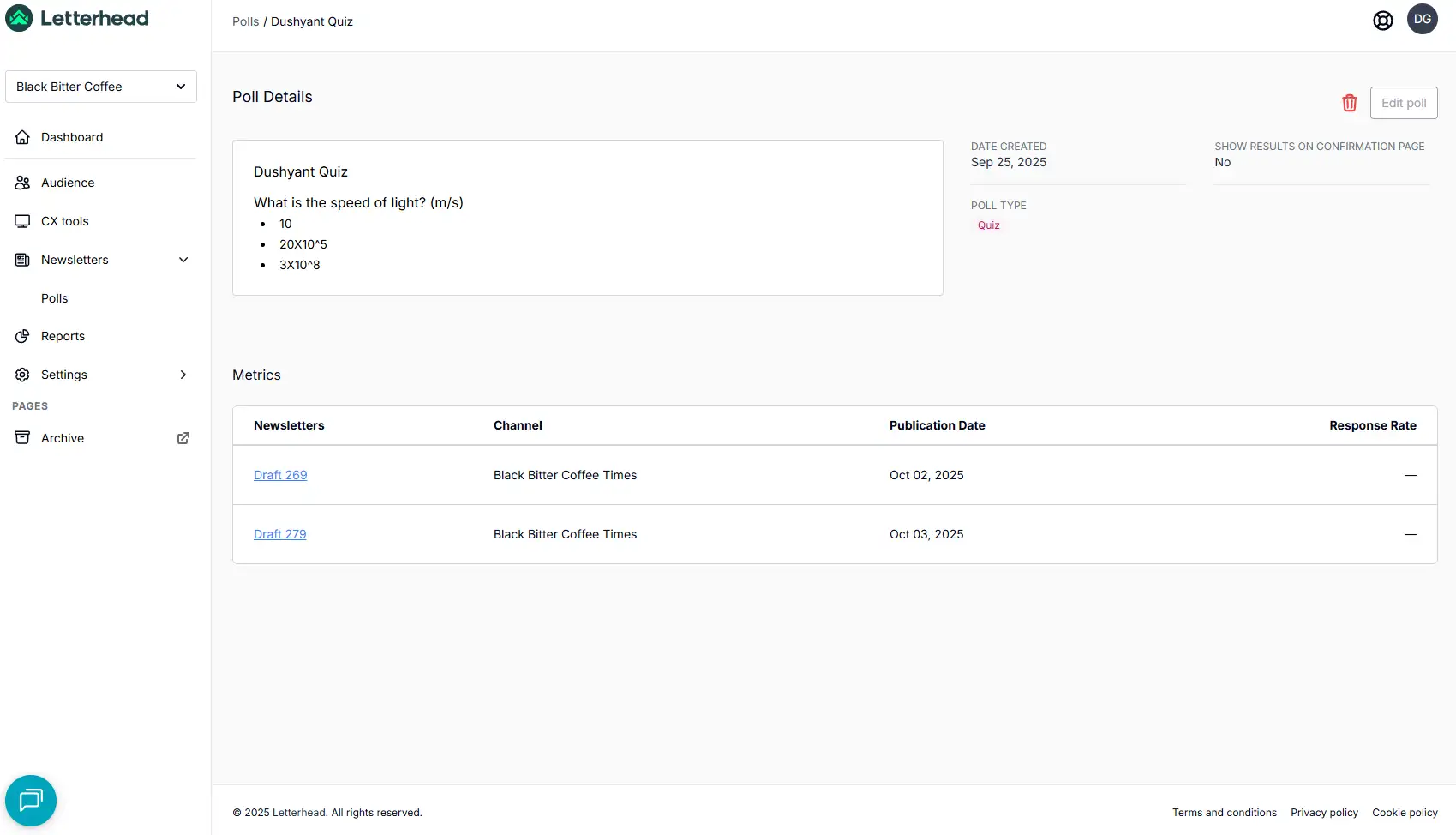
3. Edit or Delete a Poll
-
Edit: You can edit a poll as long as it hasn’t been added to a newsletter.
-
Delete: Deleting a poll removes it from the available options in the Poll Block, but you’ll still retain access to its metrics in the reports.
4. Add a Poll to Your Newsletter
-
Open or create a newsletter draft.
-
From the block library on the right-hand side, drag and drop the Poll Block into your layout.
-
In the Block Settings panel, use the dropdown to select an existing poll or create a new one.
-
Customize the poll’s Button Color, Text Color, and Alignment (Left, Center, Right, or Full Width).
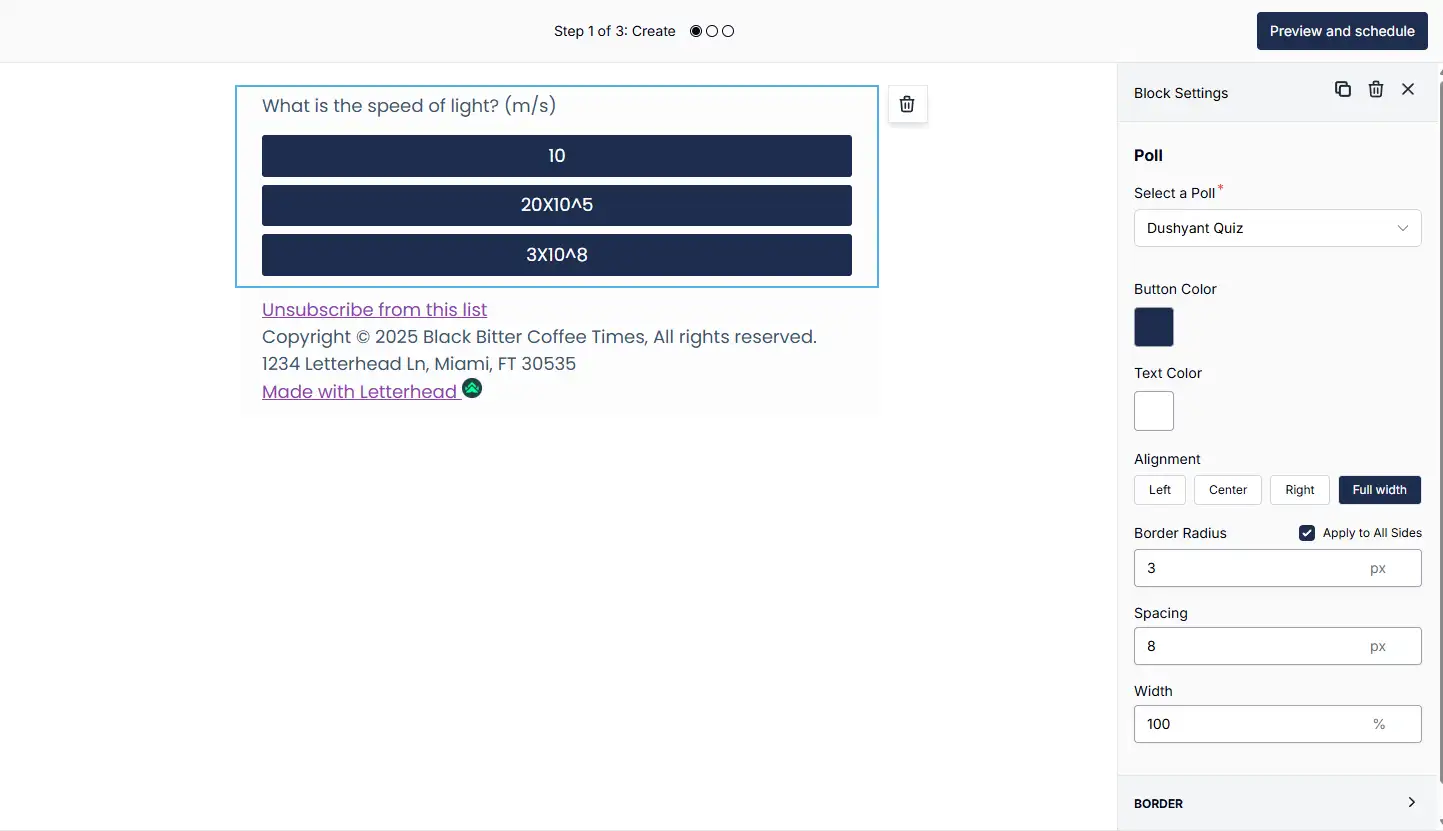
5. Review and Send
-
Click Preview to see how your poll will appear on desktop and mobile.
-
When you send your newsletter, readers can vote directly from the email — no external links required.
Viewing Poll Metrics
Newsletter-Level Metrics
After your newsletter is sent, go to the Newsletter Edition Metrics page to view:
-
Total responses
-
Response breakdown per option
-
Response rate (
responses / recipients × 100
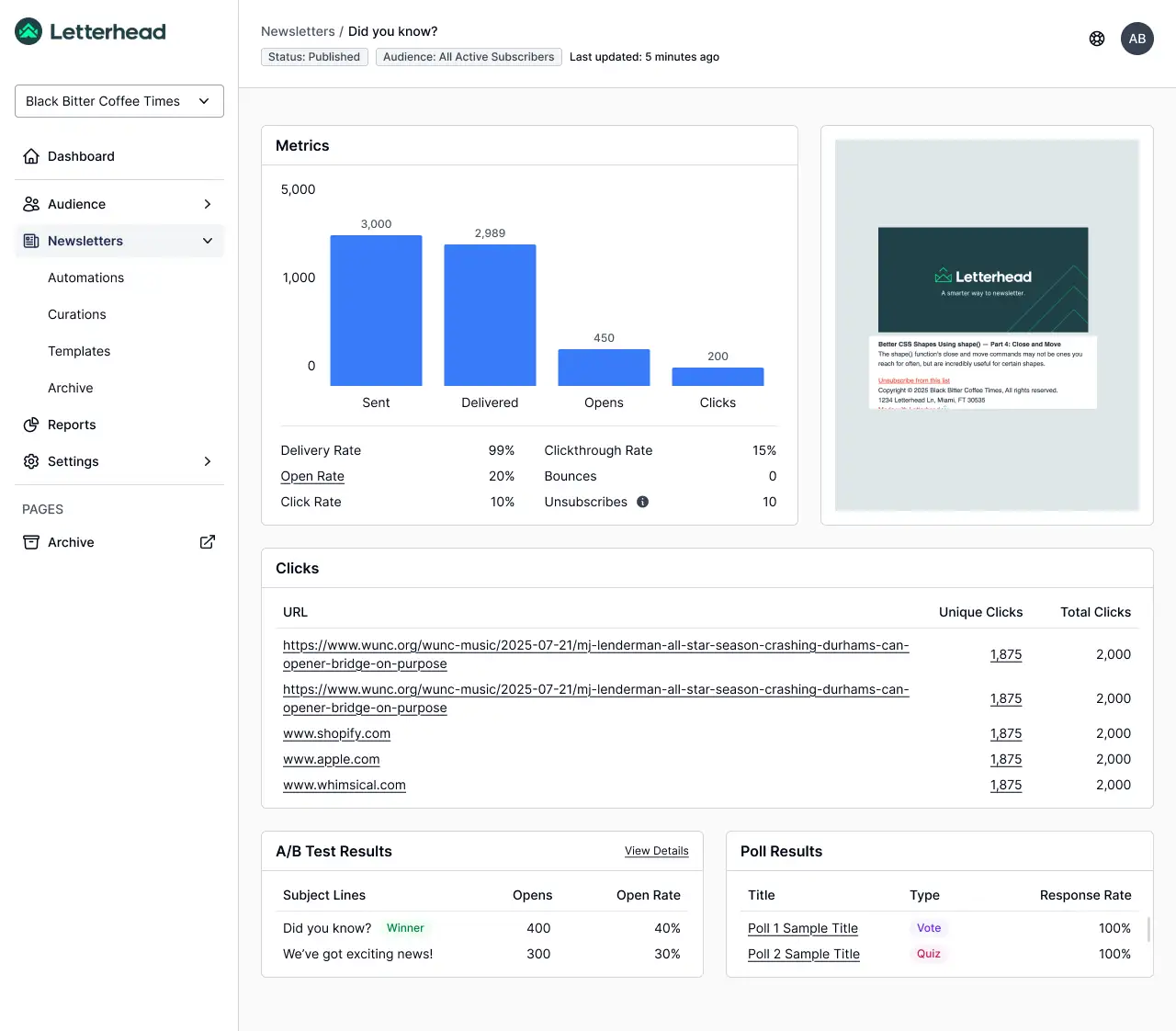
Organization-Level Metrics
Admins can view aggregate metrics across all newsletters where the same poll was used.
You can also export poll data (similar to Promotions) from the Organization Poll Details page.
Tips
-
Polls are unique per newsletter: You can reuse the same poll across different newsletters, but it can only appear once in a single edition.
-
Editing after sending: Once a poll is added to a newsletter and sent, it’s locked to keep your results accurate.
-
Deleted polls: If you delete a poll, it won’t be available to add to new letters, but you’ll still be able to view past results in your reports.
-
Required details: Make sure you fill in every required field when creating your poll — missing inputs can prevent it from saving.
💡 Pro Tip: Before sending, use Preview Mode to make sure your poll looks right and behaves as expected.
FAQs & Troubleshooting
Why can’t I edit a poll anymore?
Once a poll has been added to a newsletter, it’s locked to preserve accurate results and reporting data.
Can I reuse the same poll in multiple newsletters?
Yes, polls can be reused across newsletters and templates — just not more than once in the same newsletter.
What happens if I delete a poll?
It will no longer appear as an option to add to new letters, but you’ll still be able to view its metrics in past editions.
Can polls stay fully inside the email?
At this time, polls cannot remain fully interactive within the email itself. Most email clients limit or block embedded form-style interactions for security and compatibility reasons. To ensure polls work reliably across all inboxes, clicking a poll option opens a web page where the response is recorded.
Need Help?
If you have questions or need assistance, please contact our support team at support@tryletterhead.com or log a support ticket through the Help Center!
