Learn how to use Zapier's Letterhead integration to send audience information from thousands of popular apps to Letterhead
The integration requires a Zapier account, which you can sign up for free or choose any of the paid plans. Once you sign up for a Zapier account and connect your Letterhead account to it, you can create "Zaps" to add or update audience members, including their profile fields, and to manage audience tags in Letterhead.
When to use the Letterhead Zap to sync data from other apps...
- If you use a Zapier-supported external membership app, such as Memberful or Pico, to manage audience member data.
- If you use a Zapier-supported CRM, such as Salesforce, to manage audience member data.
- If you are migrating to Letterhead slowly from a Zapier-supported ESP, such as Mailchimp, but haven't yet updated to Letterhead's subscription forms.
How to set up 'Add or Update Subscriber' Zap
- Create a new Zap.
- You can search for the external app you want to use, then find and connect your account to select your trigger. In this example, we are using a HubSpot action to trigger our zap.
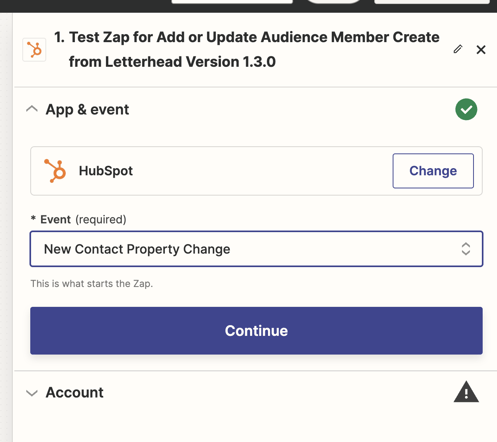
- Once you have setup your trigger action, click the '+' to add a step, which will generate a pop up window that will allow you to type in the application you are looking for. In this case, type 'Letterhead' and select the Letterhead option that says, 'Latest'.
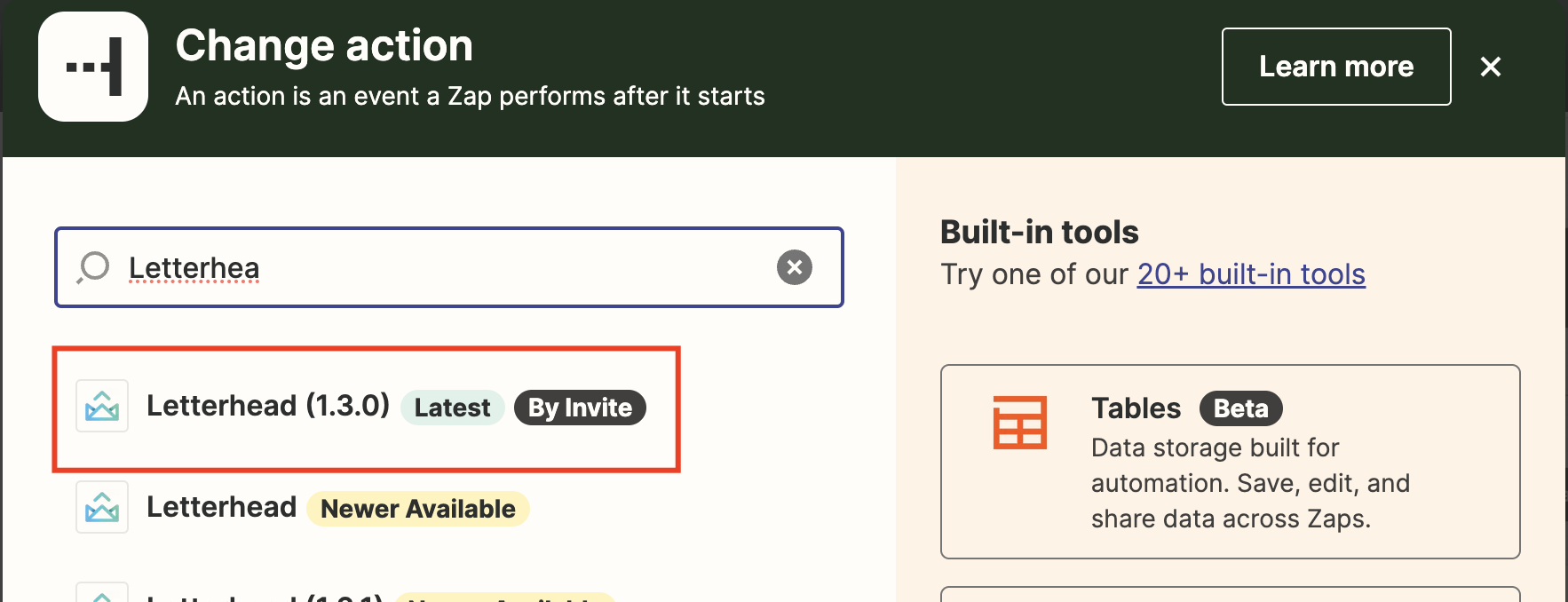
- Once you have selected Letterhead, then select one of the available events from the sidebar that loads:
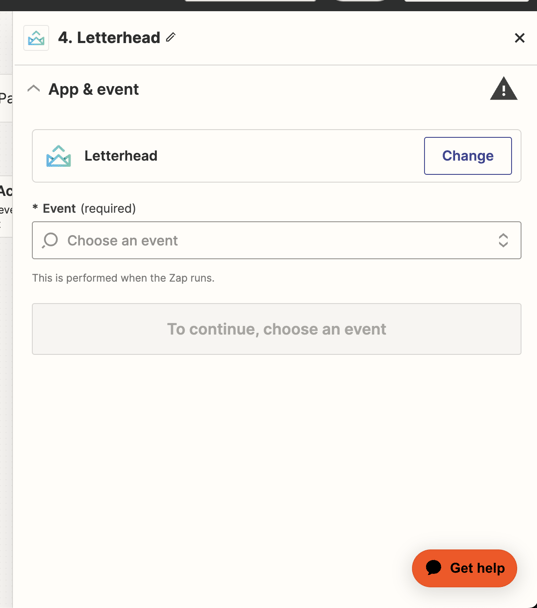
- The options available for audience members are the following:
- Add or Update Audience Member.
- Add Audience Member to Tag
- Remove Audience Member From Tag
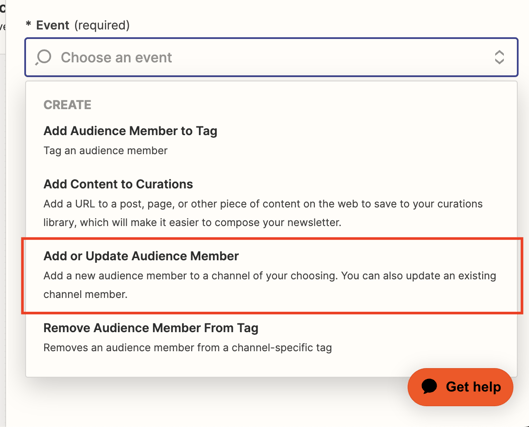
- Once you have selected the 'Add or Update Audience Member' option, click Continue to connect to your Letterhead account using your API key.
- If you do not have your API key, please contact our support team from the email associated with your Letterhead account to request it.
- You can select your channel name and the required fields to complete the setup of this action, then click on test and continue.
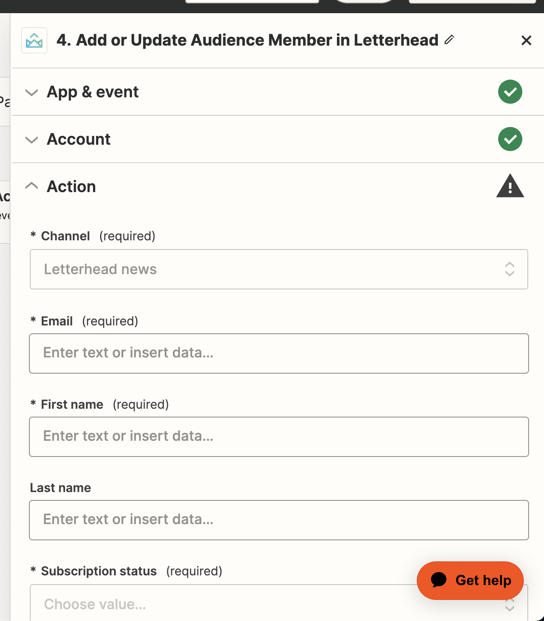
- After the action is tested, be sure to Publish your Zap.
How to set up 'Add Audience Member to Tag' Zap
- Follow steps 1-4 above, once you have completed those, select the event, 'Add Audience Member to Tag'
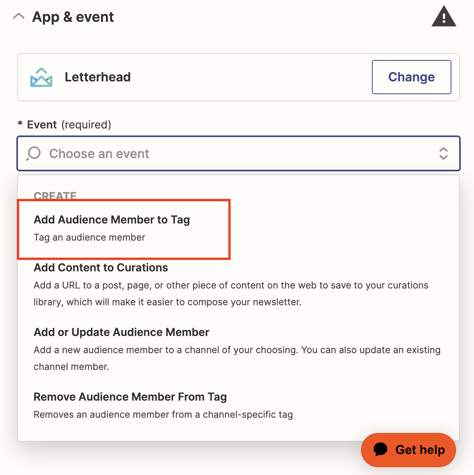
- Click Continue to connect to your Letterhead account using your API key.
- If you do not have your API key, please contact our support team from the email associated with your Letterhead account to request it.
- Select your channel name and enter the tag name to complete the setup of this action.
- Click on Test action, then validate in your Letterhead account, and Publish.
How to set up 'Remove Audience Member From Tag' Zap
- Follow steps 1-4 above, once you have completed those, select the event, 'Remove Audience Member From Tag'
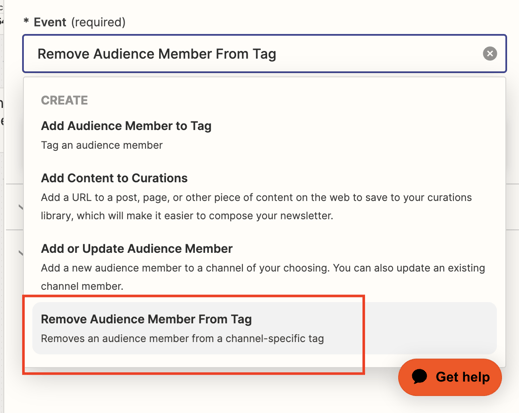
- Click Continue to connect to your Letterhead account using your API key.
- If you do not have your API key, please contact our support team from the email associated with your Letterhead account to request it.
- Select your channel name and enter the tag name (exactly how it is spelled in Letterhead) to complete the setup of this action.
- Click on Test action, then validate in your Letterhead account, and Publish.
3. Can I update multiple profile fields at once?
Yes, in the “Add or Update Audience Member” Zap, you can map several fields at the same time (e.g., name, email, location).
_______________________________________________________________________________
Need Help?
If you have questions or need assistance, please contact our support team at support@tryletterhead.com or log a support ticket through the Help Center!
