Learn how to add single or multiple subscribers to your Audience list using a variety of available methods to suit your needs.
Methods to Add Subscribers
- Add a Single Subscriber via the Audience Page (explained in detail below)
- Add Subscribers via the Archive Page (explained below)
- Add Subscribers via the Letterhead Embed Form (explained in detail below)
- Add Subscribers via CSV Import
- Add Subscribers via Zapier Integration
- Add Subscribers Using the Letterhead API
Add a Single Subscriber via the Audience Page
To manually add a single subscriber, you can use the Add Contact button on the Audience page.
Steps:
- Navigate to the Audience Page
- Go to Audience on the left-hand side menu.

2. Add Contact
- Click on Add Contact.
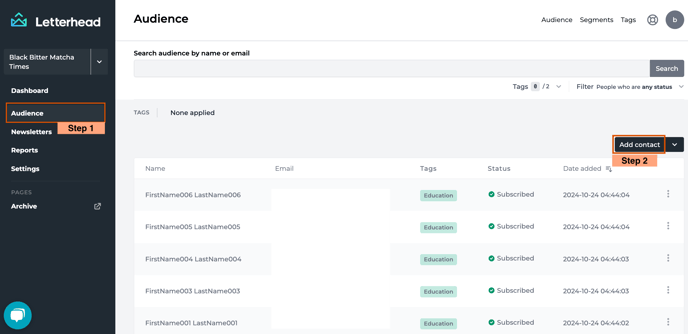
3. Enter the subscribers information
- In the modal , enter the subscriber’s details (email address, name , status , tags ).
- Click Submit.
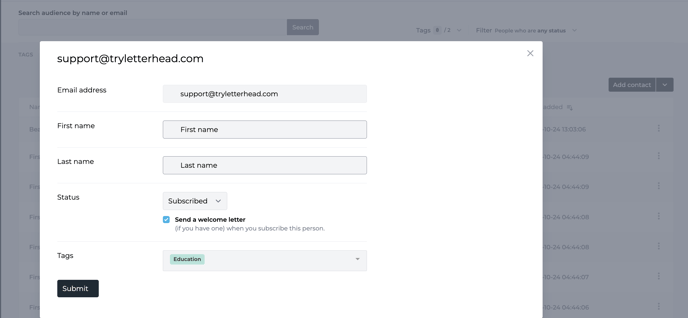
Add Subscribers via the Archive Page
The Archive page allows readers to subscribe to your mailing list and view past newsletters. This provides an easy way for users to explore previous content while subscribing directly.
To enable subscription via the Archive page, ensure that your Archive page visibility is turned on. You can find this setting by going to Settings > Sending Emails > Archive Visibility. If you need assistance setting up the "Sending Emails" section, check out this article on sending email setup.
Once your Archive page is active, follow these steps to guide users in subscribing:
-
Navigate to the Archive Page
Go to the Archive from the navigation bar, or use the provided link to access the Archive page. -
Enter the Subscriber’s Email
In the subscription field on the Archive page, add the subscriber’s email address.
Click Subscribe
Hit Subscribe to complete the process.
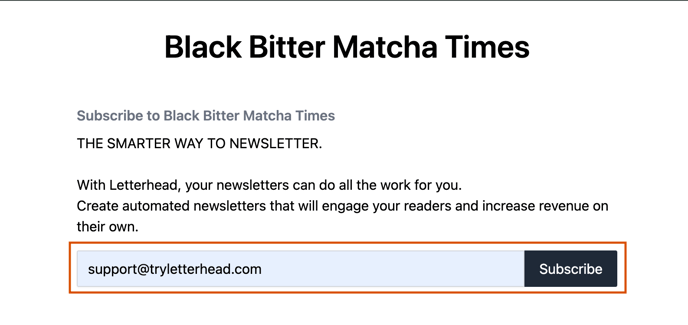
After confirmation, the subscriber’s email address will be added to your Audience list.
Add Subscribers via the Letterhead Embed Form
For an easy way to collect subscribers on your website, you can use Letterhead’s embeddable subscription form, allowing visitors to sign up directly.
Steps to Set Up the Embed Form:
-
Go to Settings
Click Settings from the left menu.
-
Select Integrations
On the top right, click Integrations and go to Embed a subscription form.

-
Copy HTML Code
Copy the provided HTML code, which you can then paste into your website’s custom HTML block or similar section. This code will create a subscription form that adds subscribers directly to your Audience list.
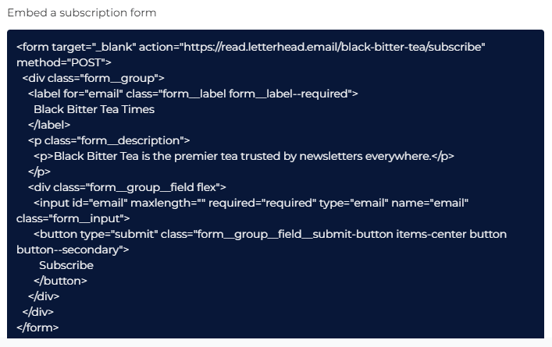
For additional methods like CSV import, Zapier integration, and the Letterhead API, refer to our detailed articles:
- Add Subscribers via CSV Import
- Add Subscribers via Zapier Integration
- Add Subscribers Using the Letterhead API
_________________________________________________________________________________________Need Help?
If you have questions or need assistance, please contact our support team at support@tryletterhead.com or log a support ticket through the Help Center!
